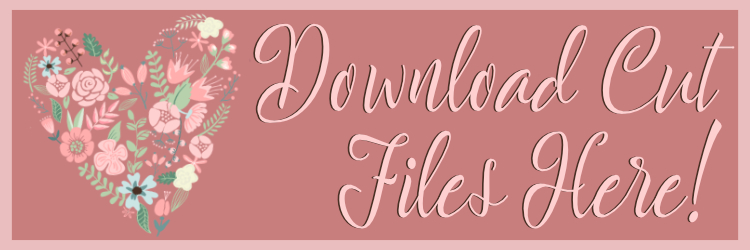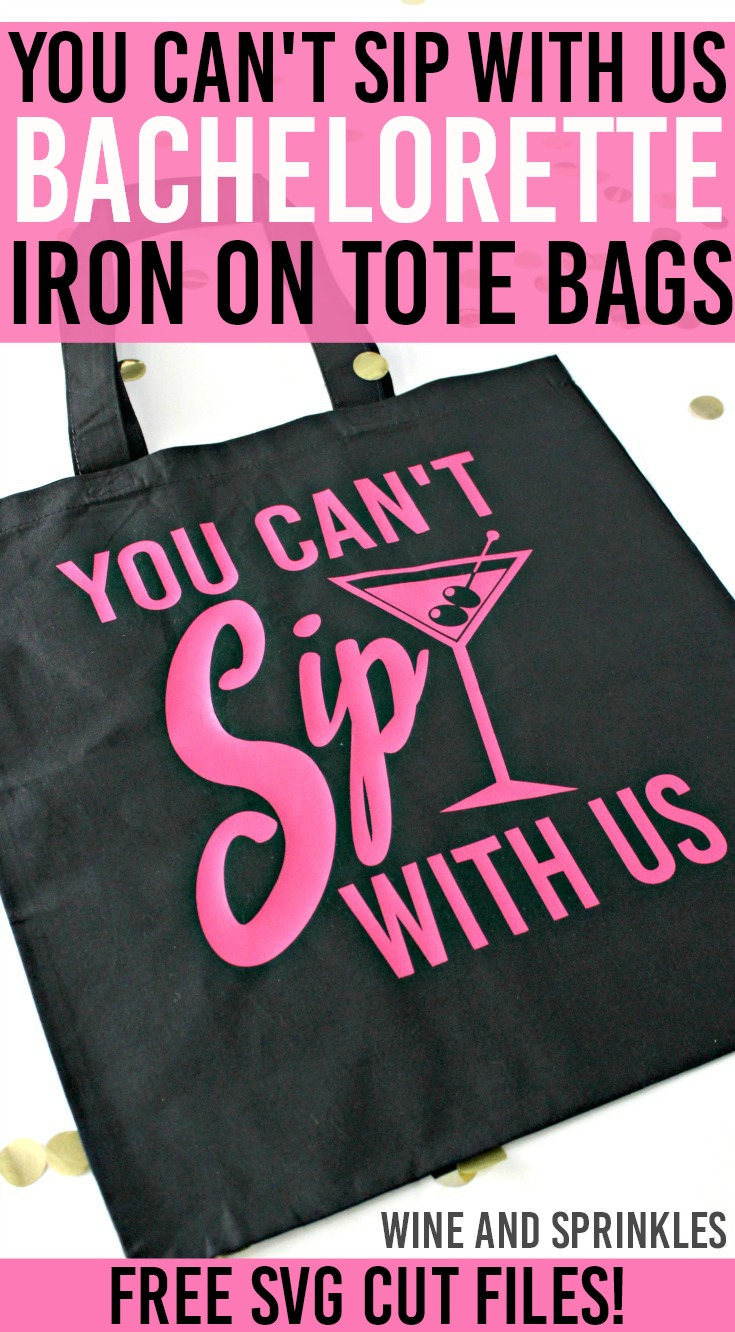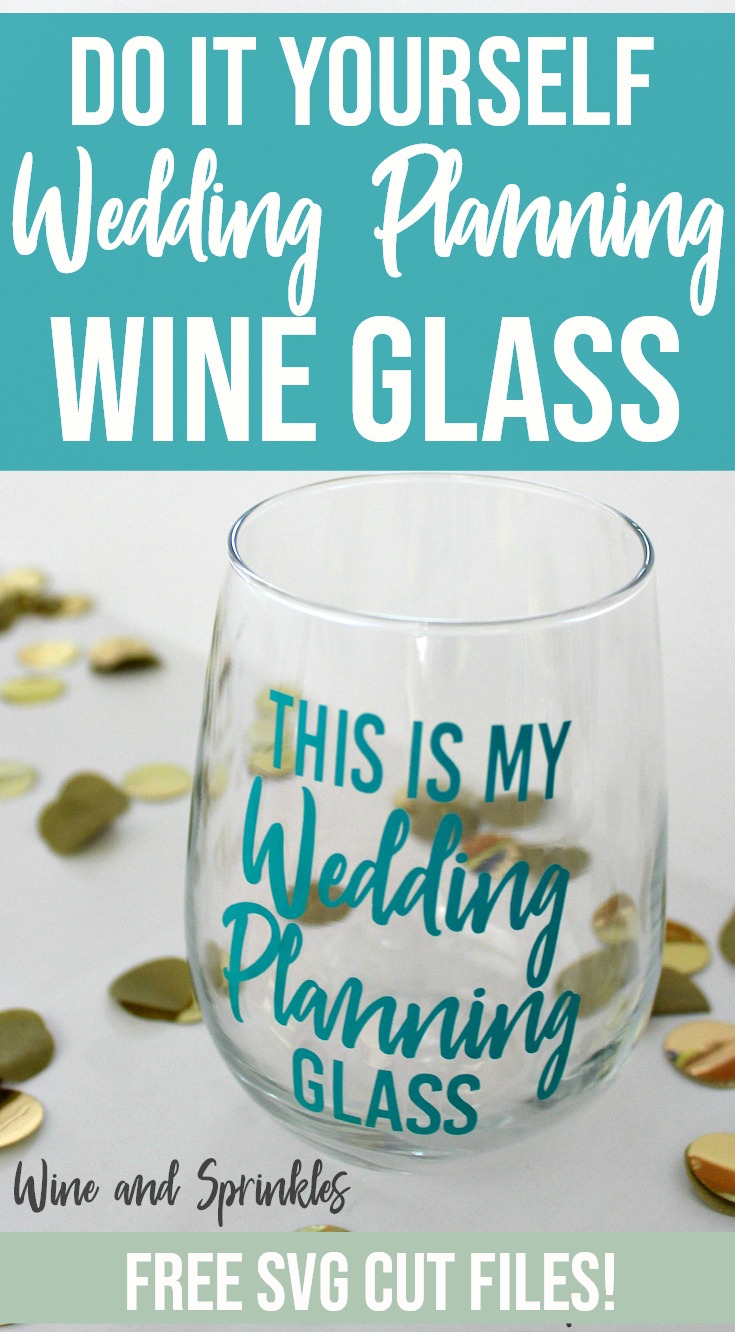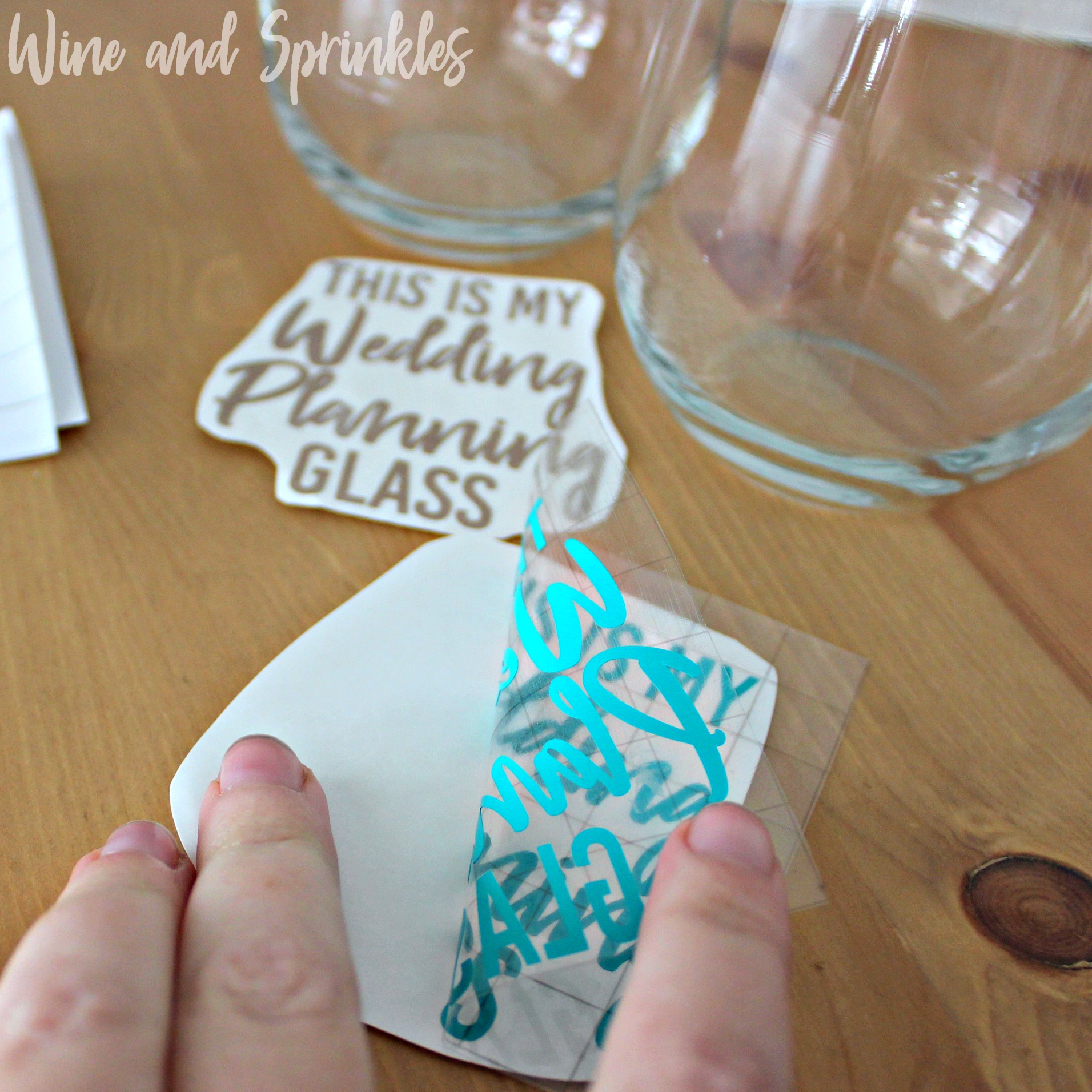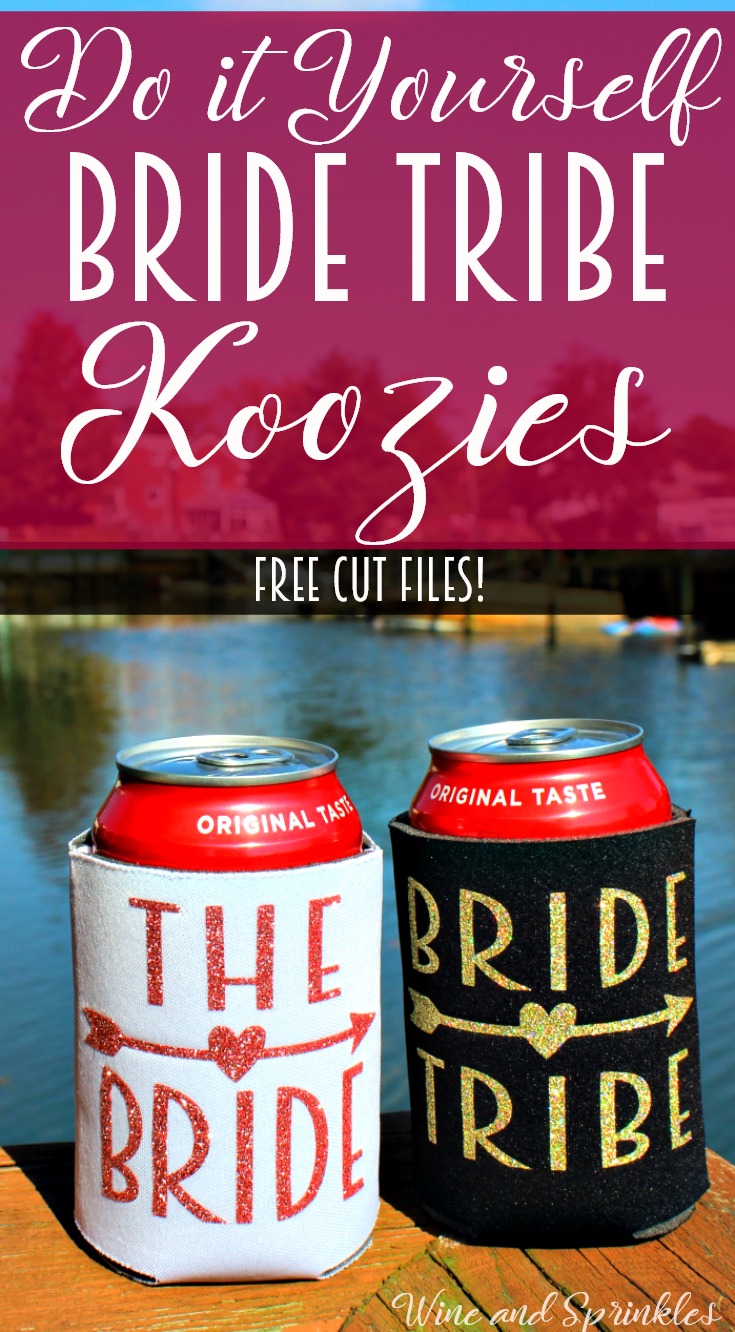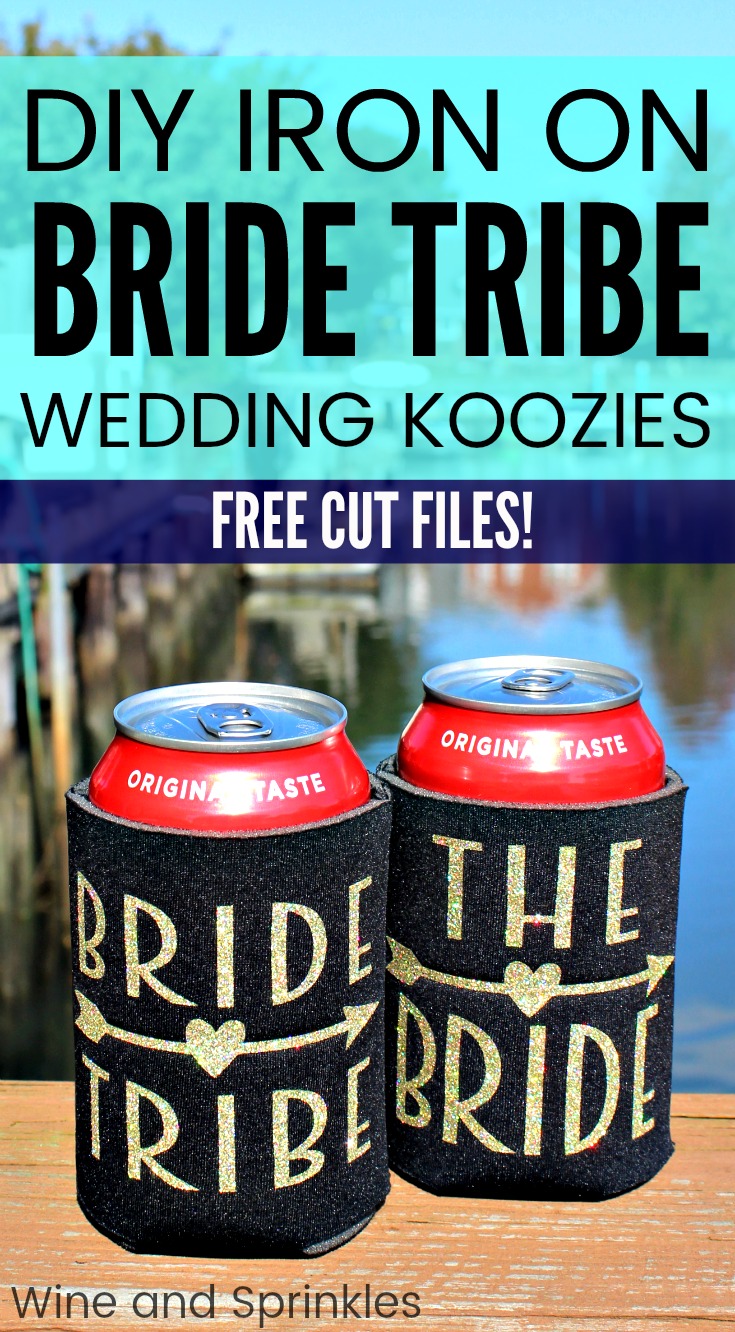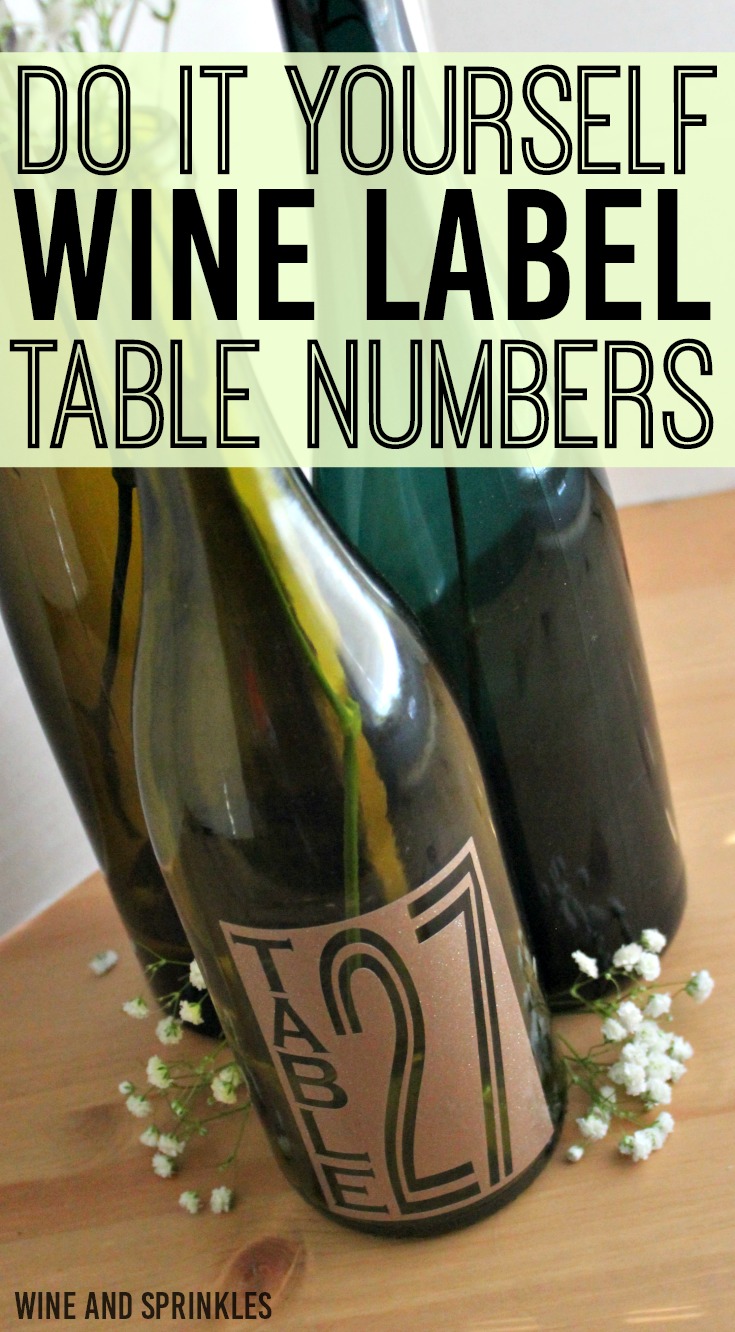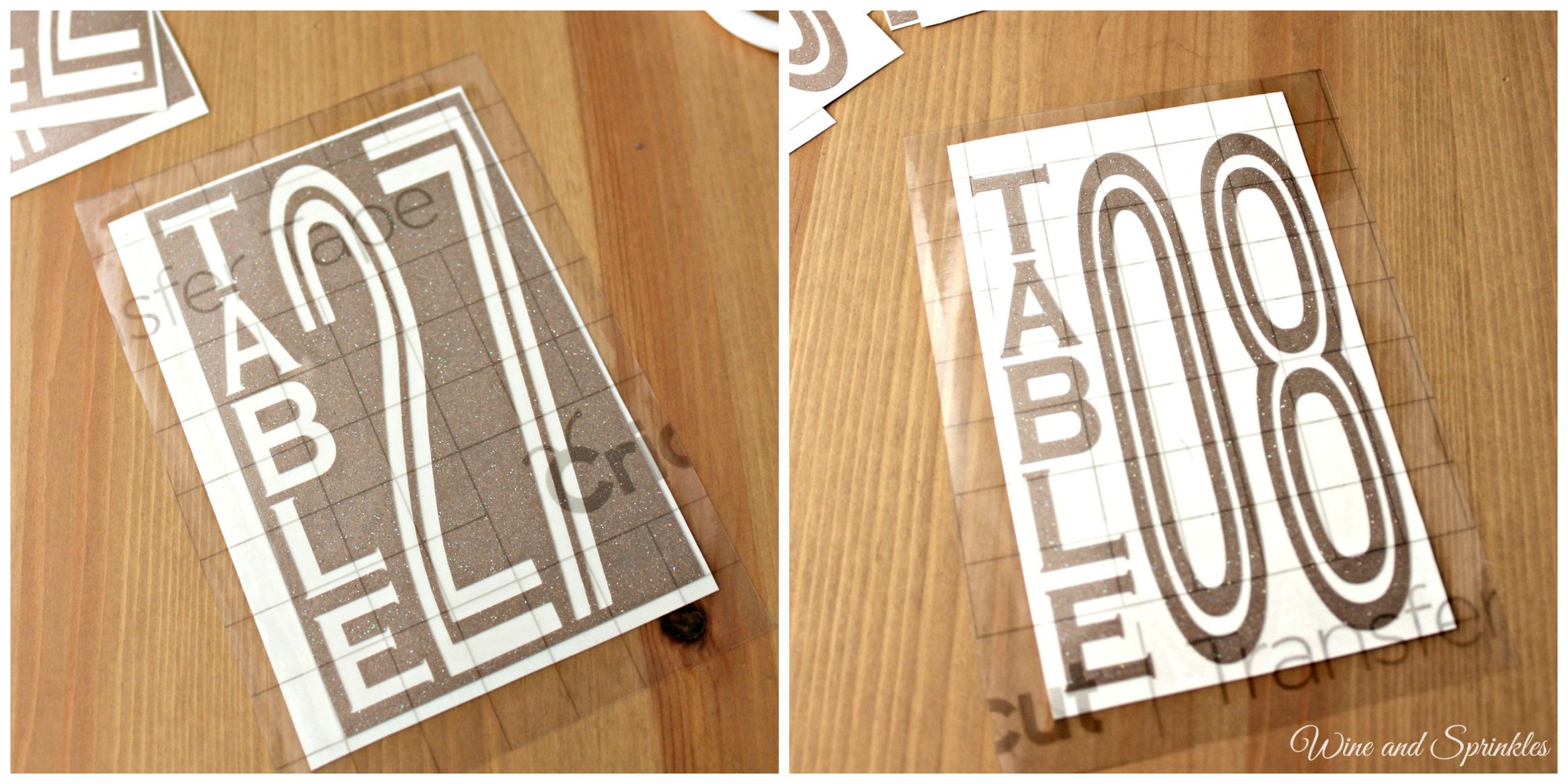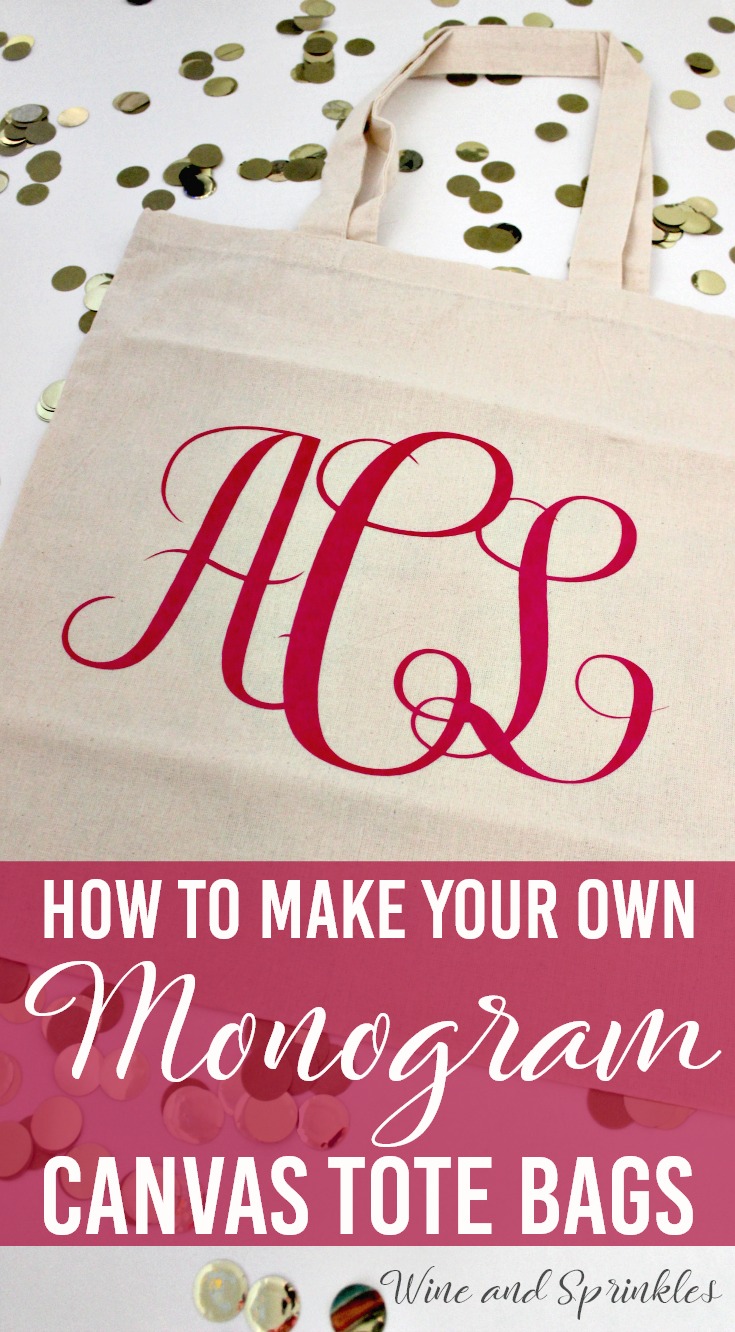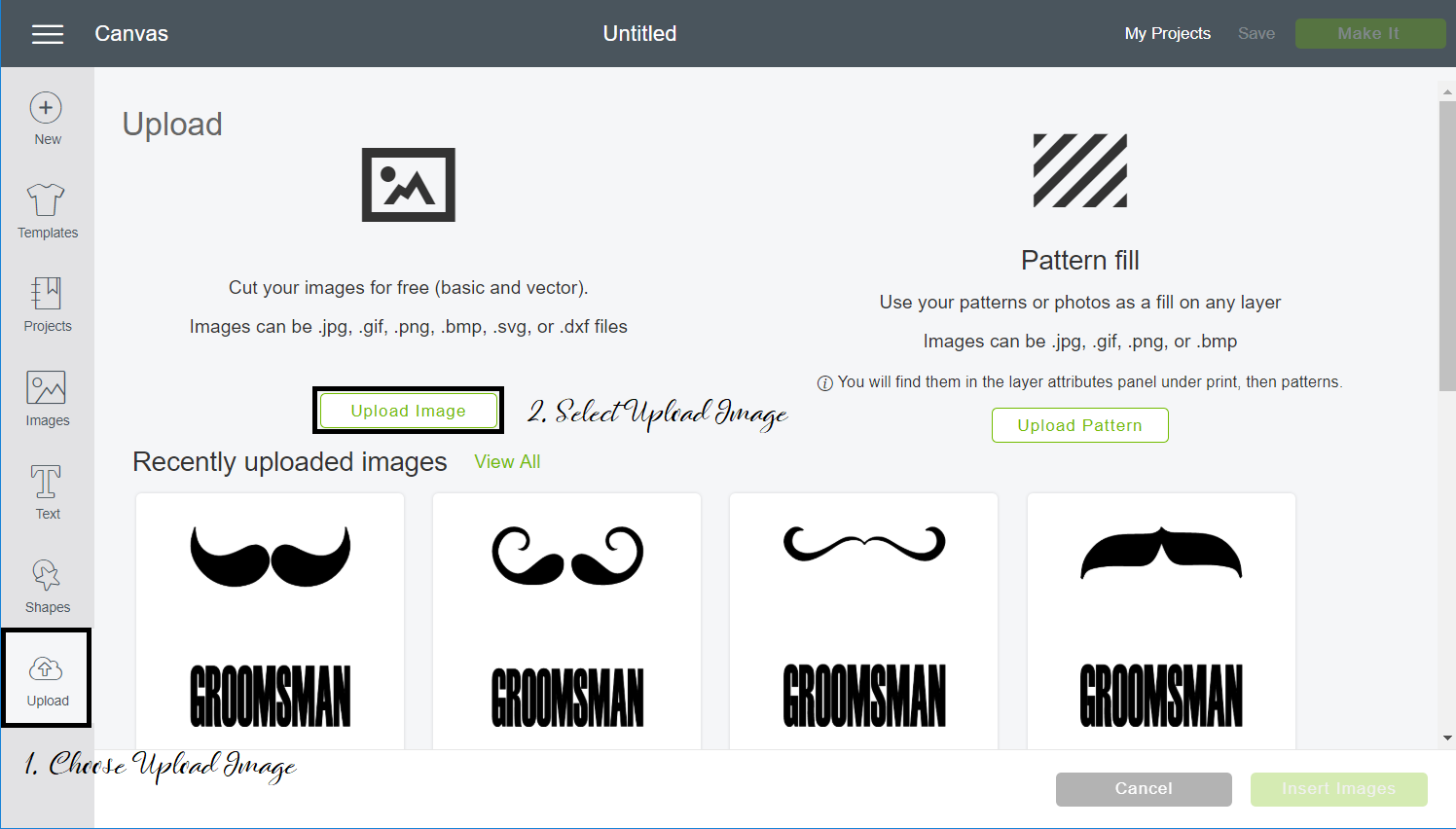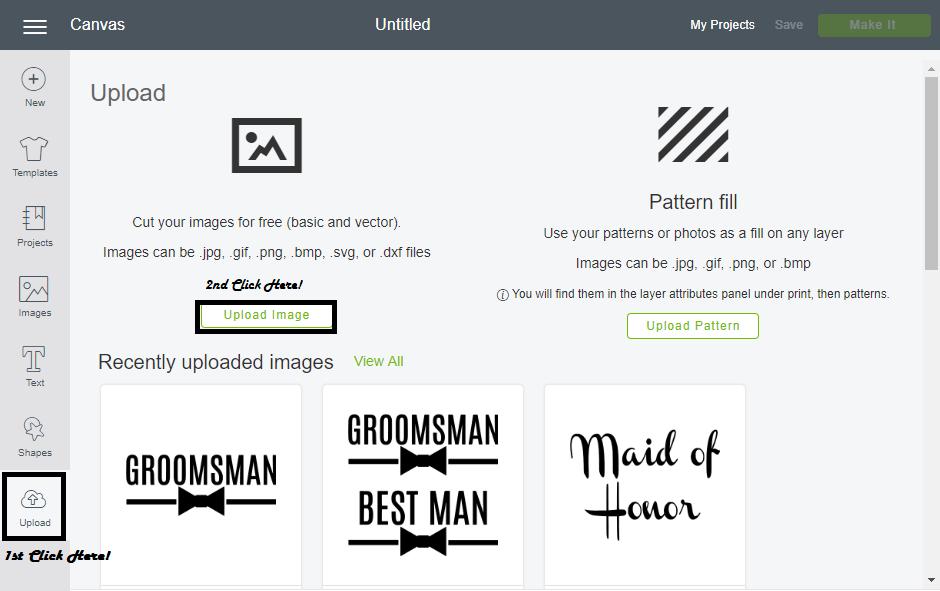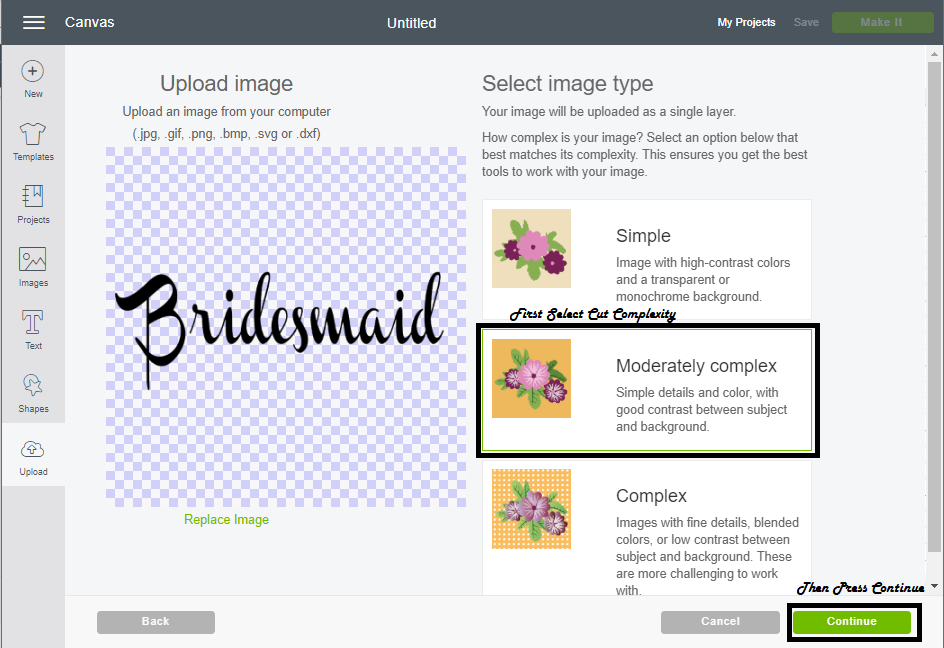This post contains affiliate links, meaning that if you click on a link I will recieve a small comission. This costs you nothing extra and I only promote products I use and love! You can read our full disclosure here
Happy Friday Everyone! Friday always puts me in the mood for a glass of wine so I made this cute little “Bottoms Up” glass to enjoy it in! These are also perfect for bachelorette party gifts, wine nights, or thirtieth birthdays!
Since the design is thin but curved, its a little harder to weed so I would suggest thinner (not glitter) vinyl for this project. Luckily this makes it easier to put on the glass without the curve of the wine glass affecting your design! :)
Supplies:
Wine Glasses
Permanent Adhesive Vinyl
Transfer Paper
Craft Cutter and Tool Set
Adhesive Mat
Wine Glass Design Cut File
1. After downloading the cut files, import them into the Cricut Software. After creating a new project, select Upload Image. Select the file you wish to upload and it will automatically take you to the final upload screen, where you can name the file the select Save.
2. Cut the design(s) in your choice of permanent adhesive vinyl with the Vinyl Setting on your Cricut. The SVG Files are sized so that they will automatically cut to the size you see in the photos, but if you want to change the size you can do so.
3. Once the designs are cut, weed away the extra vinyl and cut a piece of transfer taper to 3" x 3". Cut away any excess backing from the vinyl design and smooth transfer tape over the design, aligning the design in the center of the transfer paper. Using the smoother tool, smooth the tape to the vinyl, removing any air bubbles. The transfer tape should overlap the backing of the design, so that you can stick the tape to an object with the backing still on the design.
4. Now, transfer the design to your glass Remove the tape from the backing and directly place the design in the middle of the wine glass. working from the middle of the design to outside edges, press the letters into the wine glass. since the surface is curved, the transfer tape wont be perfectly flat on it its more important for the design to be smoothed on. :)
6. Remove the transfer taper to leave the design on the wine glass, then repeat the process for any additional wine glasses.