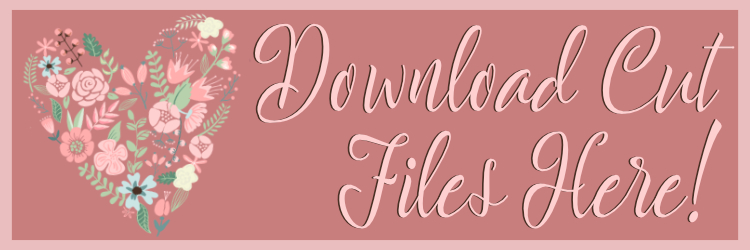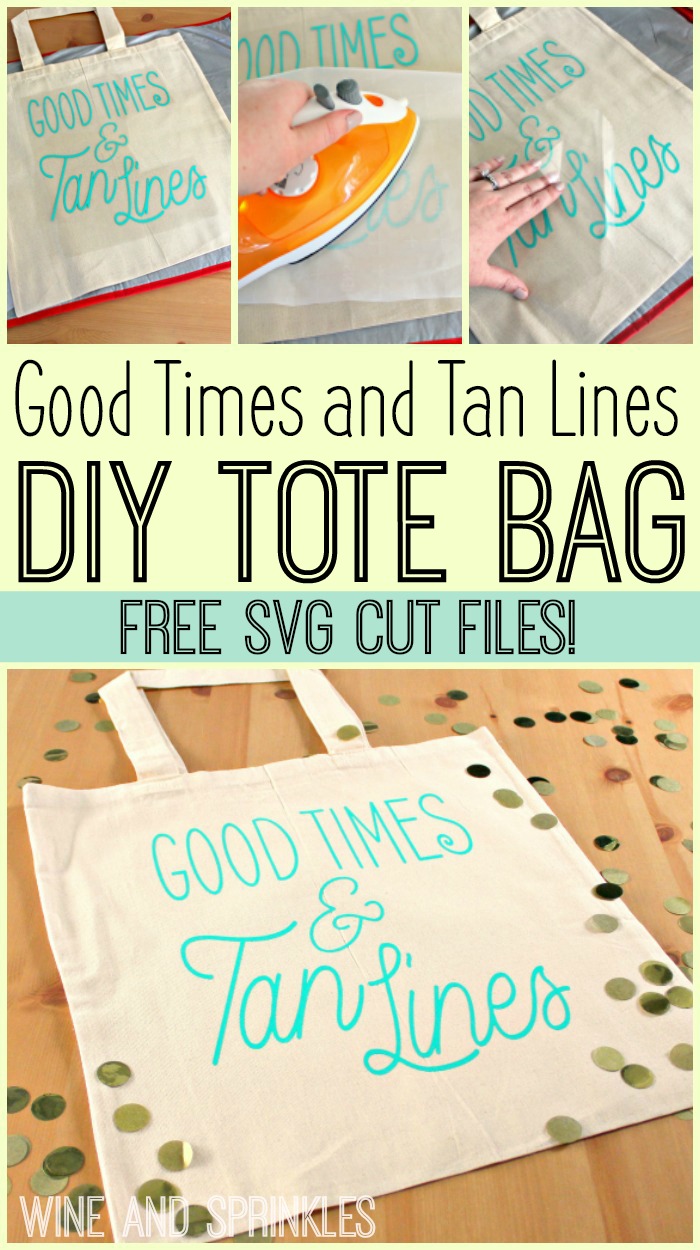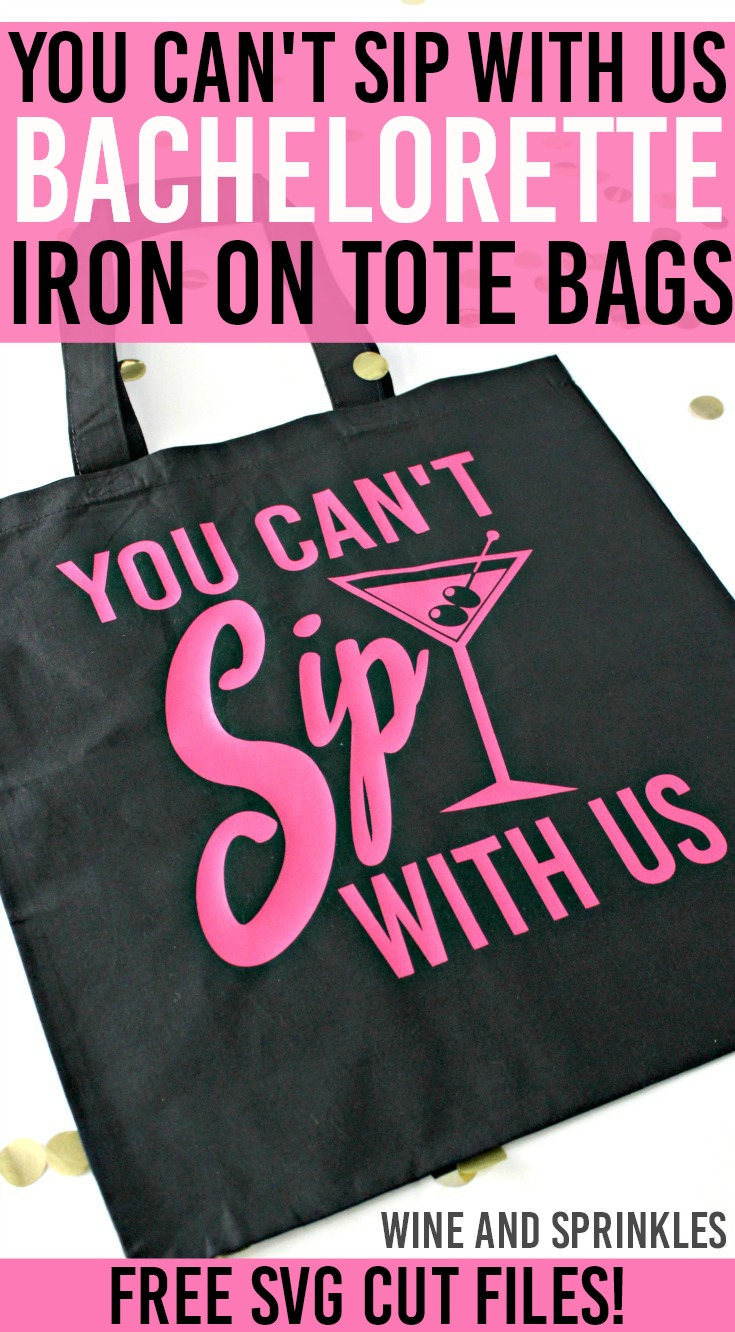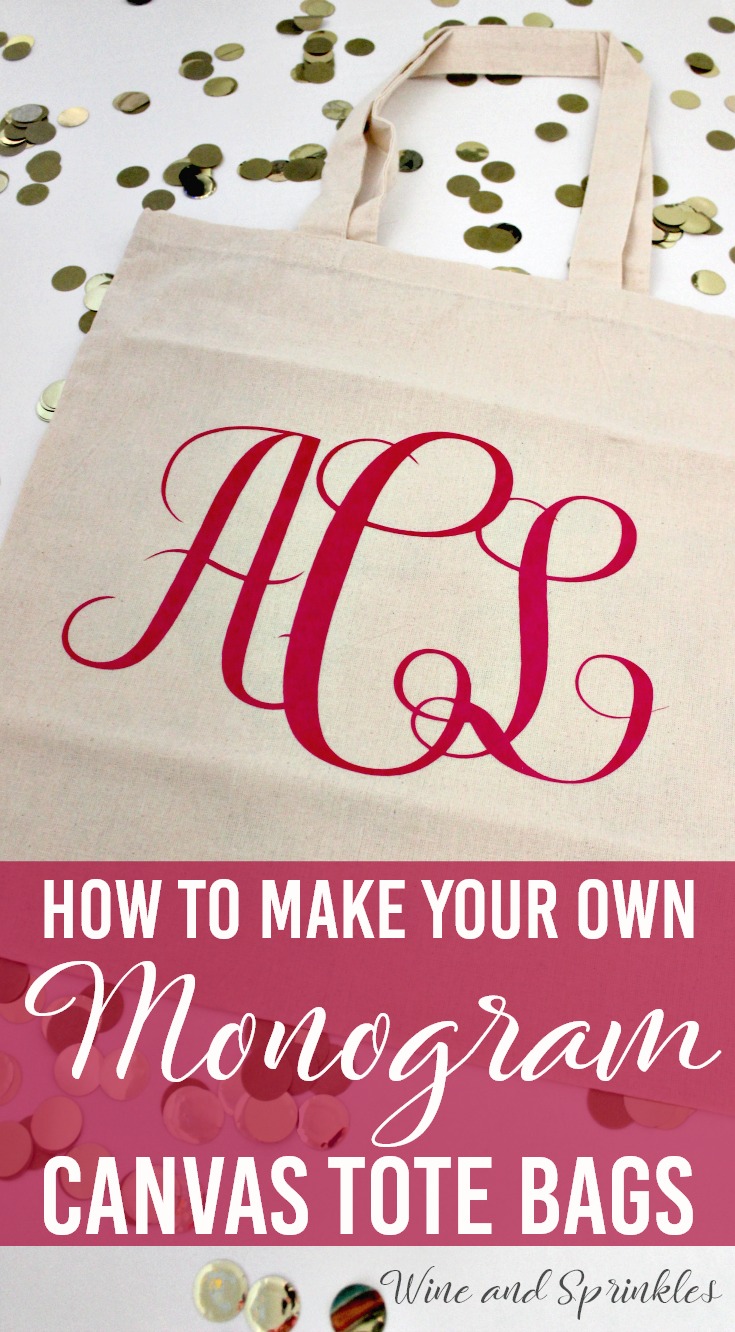With the new year starting, I’m in a winter wedding mood! And given I had a winter wedding in the mountains myself, I couldn’t resist adding a winter themed wedding guest tote to the collection! These cozy mountain inspired tote bags are perfect for filling with goodies for your guests, especially if you are giving away bulkier items like blankets or mugs. I can just see these totes filled with a blanket, cocoa, snack mix, and water bottles!
Read MoreTote Bags
Pop Fizz Clink Bachelorette Tote Bags
This post contains affiliate links, meaning that if you click on a link I will recieve a small comission. This costs you nothing extra and I only promote products I use and love! You can read our full disclosure here
It's the first day of December, so it's time to pop some bottles in honor of the holidays or maybe this crazy year being almost over! In that spirit, there’s no better way to end 2020 than with a fun champagne inspired DIY Tote Bag Project. Group Tote Bags for all your ladies to keep their belongings in are a great addition to any Bachelorette Party. I love these Tote Bags not only for Bachelorette Parties, but also for any New Years bar crawl or casual party!
For my totes, I used Old Gold Glitter HTV for the decal on a plain black tote bag and I absolutely love how it turned out! The only parts of the design that had any trouble weeding were some of the smaller bits of the bubble outlines, but mainly just me remembering they were there and to remove them rather than it being hard to weed. This super fun design goes with any bachelorette or champagne poppin celebration and is an easy project for people who are new to Iron on Transfer Projects. :)
For more Bachelorette DIY Projects, see our Bachelorette Party Projects & Posts Here!
Supplies:
Blank Tote Bags
Easyweed Heat Transfer Vinyl or Glitter Heat Transfer Vinyl
Craft Cutter and Tool set
Adhesive Mat
Tote Bag Design Cut Files
1. After downloading the cut files, import them into the Cricut Software. After creating a new project, select Upload Image. Select the file you wish to upload and it will automatically take you to the final upload screen, where you can name the file the select Save. The SVG Files are sized so that they will automatically cut to the size you see in the photos, but if you want to change the size you can do so to fit the tank tops the way you like.
2. After selecting “Make It” Make sure to select the Mirror Mode on the cutting screen. Cut the design(s) in your choice of heat transfer vinyl with the Iron On (for Easyweed Vinyl) or Iron On+ (for Glitter Vinyl) Setting on your Cricut, with the shiny side of the material down.
5. Set your Iron to the second Highest setting and press the the iron down firmly on the design, not ironing but rather using it as a small heat press. I worked from the upper left to lower right on the design, pressing the iron on each part of the design for at least 30 seconds, then overlapping the last position as you move the iron across the design.
3. Weed the additional material off of the backing material so that, looking down with the shiny side up, you can see your design with the correct orientation.
4. Iron your tote bag to remove any creases, then center the design in the middle of the tote. Arrange the design shiny side up, then cover with parchment paper. Make sure to keep the parchment paper between the design and the iron.
6. Remove the backing from the design, leaving the design on the Tote Bag. Repeat with all the remaining tote bags.
Check out more of our Tote Bag Projects Here! :)
Looking for more Bachelorette Party inspiration?
SEE MORE BACHELORETTE TOTE BAGS HERE:
OUR PINS FOR THIS POST:
Good Times and Tan Lines HTV Bachelorette Tote Bags
This post contains affiliate links, meaning that if you click on a link I will recieve a small comission. This costs you nothing extra and I only promote products I use and love! You can read our full disclosure here
For Destination Bachelorette Parties and even Desitnation Weddings, matching totes for your bridesmaids are always a fun gift! These adorable Good Times and Tan Lines Tote Bags are perfect for any beach day and are super useful for storing all your beach gear and accessories!
For my tote, I used Jade Easyweed HTV for the lettering and I absolutely love how they turned out! This simple and whimsical design goes with any beachy bachelorette theme and is an easy project for people who are new to Iron on Transfer Projects. :)
Supplies:
Blank Tote Bags
Easyweed Heat Transfer Vinyl or Glitter Heat Transfer Vinyl
Craft Cutter and Tool Set
Adhesive Mat
Tote Bag Design Cut Files
1. After downloading the cut files, import them into the Cricut Software. After creating a new project, select Upload Image. Select the file you wish to upload and it will automatically take you to the final upload screen, where you can name the file the select Save. The SVG Files are sized so that they will automatically cut to the size you see in the photos, but if you want to change the size you can do so to fit the tote bags the way you like.
2. After selecting “Make It” Make sure to select the Mirror Mode on the cutting screen. Cut the design(s) in your choice of heat transfer vinyl with the Iron On (for Easyweed Vinyl) or Iron On+ (for Glitter Vinyl) Setting on your Cricut, with the shiny side of the material down.
3. Weed the additional material off of the backing material so that, looking down with the shiny side up, you can see your design with the correct orientation.
4. Iron your tote bag to remove any creases, then center the design in the middle of the tote. Arrange the design shiny side up, then cover with parchment paper. Make sure to keep the parchment paper between the design and the iron.
5. Set your Iron to the second Highest setting and press the the iron down firmly on the design, not ironing but rather using it as a small heat press. I worked from the upper left to lower right on the design, pressing the iron on each part of the design for at least 30 seconds, then overlapping the last position as you move the iron across the design.
6. Remove the backing from the design, leaving the design on the Tote Bag. Repeat with all the remaining tote bags.
Check out more of our Tote Bag Projects Here! :)
DIY Welcome to the Beach HTV Iron on Tote Bags
This post contains affiliate links, meaning that if you click on a link I will recieve a small comission. This costs you nothing extra and I only promote products I use and love! You can read our full disclosure here
This week, we are going to be having some fun with some beach Wedding Inspired Wedding Projects. To start it off, I designed these two toned Beach Wedding Welcome Guest Totes.
I love the idea of giving tote bags for beach weddings, its so useful for storing towels, sunscreen, as well as more standard welcome items like itineraries and water bottles
I made these designs two toned, where the text and outline of the sea shell were cut in Black Easyweed HTV and the inside of the sea shell was cut in Gold Confetti Glitter HTV. The design itsself was easy to weed and was easy to align and layer the two colors without any trouble.
Supplies:
Blank Tote Bags
Easyweed Heat Transfer Vinyl or Glitter Heat Transfer Vinyl
Craft Cutter and Tool Set
Adhesive Mat
Tote Bag Design Cut Files
1. After downloading the cut files, import them into the Cricut Software. After creating a new project, select Upload Image. Select the file you wish to upload and it will automatically take you to the final upload screen, where you can name the file the select Save. The SVG Files are sized so that they will automatically cut to the size you see in the photos, but if you want to change the size you can do so to fit the tote bags the way you like.
2. After selecting “Make It” Make sure to select the Mirror Mode on the cutting screen. Cut the design(s) in your choice of heat transfer vinyl with the Iron On (for Easyweed Vinyl) or Iron On+ (for Glitter Vinyl) Setting on your Cricut, with the shiny side of the material down.
3. Weed the additional material off of the backing material so that, looking down with the shiny side up, you can see your design with the correct orientation. You should have two pieces of HTV, the inside color of the shell and the outline of the shell with the text.
4. Iron your tote bag to remove any creases, then center the text and shell outline design in the middle of the tote. Arrange the design shiny side up, then cover with parchment paper. Make sure to keep the parchment paper between the design and the iron.
5. Set your Iron to the second Highest setting and press the the iron down firmly on the design, not ironing but rather using it as a small heat press. I worked from the upper left to lower right on the design, pressing the iron on each part of the design for at least 30 seconds, then overlapping the last position as you move the iron across the design.
6. Remove the backing from the design, leaving the first layer of the design on the Tote Bag.
7. Now, arrange the shell HTV decal on top of the text decal, arranging it such that the shell is equally within the outline and the bottom edges of the “B” cutout is aligned with the text, as shown to the righ.
8. Cover the shell with parchment paper, then iron the shell decal on top of the existing layer, using your iron like a small heat press. Press the iron on each part of the design for at least 30 seconds, then overlap the last position as you move the iron across the design.
9. Remove the backing, leaving the second layer on the tote bag. Repeat with all remaining tote bags.
Check out more of our Tote Bag Projects Here! :)
DIY Bride Squad HTV Bachelorette Tote Bags
This post contains affiliate links, meaning that if you click on a link I will recieve a small comission. This costs you nothing extra and I only promote products I use and love! You can read our full disclosure here
I’m always a fan of Bachelorette Group Tote Bags for all your ladies to keep their belongings in during all the fun of your bachelorette night or weekend! There are always so many fun designs that you can make for Bachelorette Parties, I wanted to add to my collection! In that spirit, I designed these cute and bold Bride Squad Tote Bags!
For my totes, I used Pink Easyweed HTV for the Bride Squad Bags and Silver Glitter HTV for the Bride Bag and I absolutely love how they turned out! This simple, bold design goes with any bachelorette theme and is an easy project for people who are new to Iron on Transfer Projects. :)
Supplies:
Blank Tote Bags
Easyweed Heat Transfer Vinyl or Glitter Heat Transfer Vinyl
Craft Cutter and Tool Set
Adhesive Mat
Tote Bag Design Cut Files
1. After downloading the cut files, import them into the Cricut Software. After creating a new project, select Upload Image. Select the file you wish to upload and it will automatically take you to the final upload screen, where you can name the file the select Save. The SVG Files are sized so that they will automatically cut to the size you see in the photos, but if you want to change the size you can do so to fit the tote bags the way you like.
2. After selecting “Make It” Make sure to select the Mirror Mode on the cutting screen. Cut the design(s) in your choice of heat transfer vinyl with the Iron On (for Easyweed Vinyl) or Iron On+ (for Glitter Vinyl) Setting on your Cricut, with the shiny side of the material down.
3. Weed the additional material off of the backing material so that, looking down with the shiny side up, you can see your design with the correct orientation.
4. Iron your tote bag to remove any creases, then center the design in the middle of the tote. Arrange the design shiny side up, then cover with parchment paper. Make sure to keep the parchment paper between the design and the iron.
5. Set your Iron to the second Highest setting and press the the iron down firmly on the design, not ironing but rather using it as a small heat press. I worked from the upper left to lower right on the design, pressing the iron on each part of the design for at least 30 seconds, then overlapping the last position as you move the iron across the design.
6. Remove the backing from the design, leaving the design on the Tote Bag. Repeat with all the remaining tote bags.
Check out more of our Tote Bag Projects Here! :)
DIY Bridesmaid Getting Ready HTV Iron on Tote Bags
This post contains affiliate links, meaning that if you click on a link I will recieve a small comission. This costs you nothing extra and I only promote products I use and love! You can read our full disclosure here
One of the most useful things our venue provided us the day of our wedding that I never would have thought about were tote bags for us and our bridal party to store our getting ready clothes and any other personal items in during the wedding. In that spirit, I wanted to design a simple and beautiful set that could easily go with any wedding.
For my first wedding welcome tote, I went with something cute, girly, and simple. After all, sometimes simple is best and this tote can be used for any out of town wedding guest bag, not just a beach. :) I used Easyweed Gold HTV for these bags, but I would love to see them in a Rose Gold Glitter HTV! :)
Supplies:
Blank Tote Bags
Easyweed Heat Transfer Vinyl or Glitter Heat Transfer Vinyl
Craft Cutter and Tool Set
Adhesive Mat
Tote Bag Design Cut Files
1. After downloading the cut files, import them into the Cricut Software. After creating a new project, select Upload Image. Select the file you wish to upload and it will automatically take you to the final upload screen, where you can name the file the select Save. The SVG Files are sized so that they will automatically cut to the size you see in the photos, but if you want to change the size you can do so to fit the tote bags the way you like.
2. After selecting “Make It” Make sure to select the Mirror Mode on the cutting screen. Cut the design(s) in your choice of heat transfer vinyl with the Iron On (for Easyweed Vinyl) or Iron On+ (for Glitter Vinyl) Setting on your Cricut, with the shiny side of the material down.
3. Weed the additional material off of the backing material so that, looking down with the shiny side up, you can see your design with the correct orientation.
4. Iron your tote bag to remove any creases, then center the design in the middle of the tote. Arrange the design shiny side up, then cover with parchment paper. Make sure to keep the parchment paper between the design and the iron.
5. Set your Iron to the second Highest setting and press the the iron down firmly on the design, not ironing but rather using it as a small heat press. I worked from the upper left to lower right on the design, pressing the iron on each part of the design for at least 30 seconds, then overlapping the last position as you move the iron across the design.
6. Remove the backing from the design, leaving the design on the tote bag. Repeat with all the remaining tote bags.
Check out more of our Tote Bag Projects Here! :)
DIY Totes Engaged HTV Iron on Tote Bags
This post contains affiliate links, meaning that if you click on a link I will recieve a small comission. This costs you nothing extra and I only promote products I use and love! You can read our full disclosure here
I’m so excited that one of my best friend’s recently got engaged and it’s definitely inspired a good amount of “Just Engaged” swag. This pretty and punny “Totes Engaged” Tote Bag is the perfect gift for a newly engaged bride, or to make yourself to start your wedding DIY journey off right!
I used Silver Glitter HTV for this bag, but you could easily make them any color you like! :) This is a great project to begin with as it’s easy to weed and is almost square in shape, so it can easily be resized to fit pockets on other tote bags.
Supplies:
Blank Tote Bags
Easyweed Heat Transfer Vinyl or Glitter Heat Transfer Vinyl
Craft Cutter and Tool Set
Adhesive Mat
Tote Bag Design Cut Files
1. After downloading the cut files, import them into the Cricut Software. After creating a new project, select Upload Image. Select the file you wish to upload and it will automatically take you to the final upload screen, where you can name the file the select Save. The SVG Files are sized so that they will automatically cut to the size you see in the photos, but if you want to change the size you can do so to fit the tote bags the way you like.
2. After selecting “Make It” Make sure to select the Mirror Mode on the cutting screen. Cut the design(s) in your choice of heat transfer vinyl with the Iron On (for Easyweed Vinyl) or Iron On+ (for Glitter Vinyl) Setting on your Cricut, with the shiny side of the material down.
3. Weed the additional material off of the backing material so that, looking down with the shiny side up, you can see your design with the correct orientation.
4. Iron your tote bag to remove any creases, then center the design in the middle of the tote. Arrange the design shiny side up, then cover with parchment paper. Make sure to keep the parchment paper between the design and the iron.
5. Set your Iron to the second Highest setting and press the the iron down firmly on the design, not ironing but rather using it as a small heat press. I worked from the upper left to lower right on the design, pressing the iron on each part of the design for at least 30 seconds, then overlapping the last position as you move the iron across the design.
6. Remove the backing from the design, leaving the design on the tote bag. Repeat with all the remaining tote bags.
Check out more of our Tote Bag Projects Here! :)
DIY Welcome to Our Wedding HTV Iron on Tote Bags
This post contains affiliate links, meaning that if you click on a link I will recieve a small comission. This costs you nothing extra and I only promote products I use and love! You can read our full disclosure here
When you have guests from out of town flying in for your wedding, it is always nice to give them a little wedding welcome bag with snacks, water, and an itinerary for the wedding festivities! If you are having a beachy destination wedding, tote bags are a great choice! Not only are they great for holding any goodies you want to give your guests, but they can be used throughout your guest’s vacation to hold towels, flip flops, and all their beach accessories.
For my first wedding welcome tote, I went with something cute, girly, and simple. After all, sometimes simple is best and this tote can be used for any out of town wedding guest bag, not just a beach. :) I used Easyweed Silver HTV for these bags, but you could easily make them any color you like to match your wedding’s theme! :)
Supplies:
Blank Tote Bags
Easyweed Heat Transfer Vinyl or Glitter Heat Transfer Vinyl
Craft Cutter and Tool Set
Adhesive Mat
Tote Bag Design Cut Files
1. After downloading the cut files, import them into the Cricut Software. After creating a new project, select Upload Image. Select the file you wish to upload and it will automatically take you to the final upload screen, where you can name the file the select Save. The SVG Files are sized so that they will automatically cut to the size you see in the photos, but if you want to change the size you can do so to fit the tote bags the way you like.
2. After selecting “Make It” Make sure to select the Mirror Mode on the cutting screen. Cut the design(s) in your choice of heat transfer vinyl (I used Silver Easyweed HTV) with the Iron On (for Easyweed Vinyl) or Iron On+ (for Glitter Vinyl) Setting on your Cricut, with the shiny side of the material down.
3. Weed the additional material off of the backing material so that, looking down with the shiny side up, you can see your design with the correct orientation.
4. Iron your tote bag to remove any creases, then center the design in the middle of the tote. Arrange the design shiny side up, then cover with parchment paper. Make sure to keep the parchment paper between the design and the iron.
5. Set your Iron to the second Highest setting and press the the iron down firmly on the design, not ironing but rather using it as a small heat press. I worked from the upper left to lower right on the design, pressing the iron on each part of the design for at least 30 seconds, then overlapping the last position as you move the iron across the design.
6. Remove the backing from the design, leaving the design on the tote bag. Repeat with all the remaining tote bags.
Check out more of our Tote Bag Projects Here! :)
DIY HTV Best Bridesmaid Ever Tote Bags
This post contains affiliate links, meaning that if you click on a link I will recieve a small comission. This costs you nothing extra and I only promote products I use and love! You can read our full disclosure here
Who doesn’t love tote bags when it comes to Bridesmaid Gifts, they are so useful and perfect for overnight bags and storing toiletries and extras for your wedding day! To go with the other Tote Bags we’ve made, these Best Bridesmaid Ever Totes are great and affordable swag for all your girls!
In keeping with our Valentine’s Day Coloring right now, I made mine on Pink Tote Bags with Gold Confetti HTV but I would almost repeat the project with non glitter HTV to help with visibility on the bags in the future
I made a total of 4 different bags so you could have one for each of your leading ladies: bridesmaid, maid of honor, mother of the bride and mother of the groom. You can easily customize these for getting ready bags in whatever colors you like, and they are perfect for storing your girl’s clothes when the are getting ready and in their dresses for the wedding!
Supplies:
Blank Tote Bags
Easyweed Heat Transfer Vinyl or Glitter Heat Transfer Vinyl
Craft Cutter and Tool Set
Adhesive Mat
Tote Bag Design Cut Files
1. After downloading the cut files, import them into the Cricut Software. After creating a new project, select Upload Image. Select the file you wish to upload and it will automatically take you to the final upload screen, where you can name the file the select Save. The SVG Files are sized so that they will automatically cut to the size you see in the photos, but if you want to change the size you can do so to fit the Tote Bags the way you like.
2. After selecting “Make It” Make sure to select the Mirror Mode on the cutting screen. Cut the design(s) in your choice of heat transfer vinyl (I used Gold Confetti Glitter HTV) with the Iron On (for Easyweed Vinyl) or Iron On+ (for Glitter Vinyl) Setting on your Cricut, with the shiny side of the material down.
3. Weed the additional material off of the backing material so that, looking down with the shiny side up, you can see your design with the correct orientation.
4. Iron your Tote Bag to remove any creases, then arrange the design in the center of the tote bag, using the handles as a guide . Arrange the design shiny side up, then cover with parchment paper. Make sure to keep the parchment paper between the design and the iron.
5. Set your Iron to the second Highest setting and press the the iron down firmly on the design, not ironing but rather using it as a small heat press. I worked from the upper left to lower right on the design, pressing the iron on each part of the design for at least 30 seconds, then overlapping the last position as you move the iron across the design.
6. Remove the backing from the design, leaving the design on the Tote Bag. Repeat with all the remaining Tote Bags.
DIY HTV Iron On You Can't Sip with Us Tote Bags
This post contains affiliate links, meaning that if you click on a link I will recieve a small comission. This costs you nothing extra and I only promote products I use and love! You can read our full disclosure here
To go with my You Can’t Sip with Us Bachelorette Koozies, I couldn’t help but include tote bags too! :) I love to have a both a single color and dual color option, so I did mine in Silver Glitter and Pink HTV and then some in just single Pink HTV. Its a great option to do both if you want your bride to have a slightly more festive bag, while the bridesmaids can sport the super cute single color versions which are easier to transfer.
Supplies:
Blank Tote Bags
Easyweed Heat Transfer Vinyl or Glitter Heat Transfer Vinyl
Craft Cutter and Tool Set
Adhesive Mat
Tote Bag Design Cut Files
1. After downloading the cut files, import them into the Cricut Software. After creating a new project, select Upload Image. Select the file you wish to upload and it will automatically take you to the final upload screen, where you can name the file the select Save. The SVG Files are sized so that they will automatically cut to the size you see in the photos, but if you want to change the size you can do so to fit the totes the way you like.
Single Color
2. After selecting “Make It” Make sure to select the Mirror Mode on the cutting screen. Cut the design(s) in your choice of heat transfer vinyl (I used Pink Easyweed HTV) with the Iron On (for Easyweed Vinyl) or Iron On+ (for Glitter Vinyl) Setting on your Cricut, with the shiny side of the material down.
3. Weed the additional material off of the backing material so that, looking down with the shiny side up, you can see your design with the correct orientation.
4. Iron your Tote Bag to remove any creases, then center the design over the top half of the tank top. Arrange the design shiny side up, then cover with parchment paper. Make sure to keep the parchment paper between the design and the iron.
5. Set your Iron to the second Highest setting and press the the iron down firmly on the design, not ironing but rather using it as a small heat press. I worked from the upper left to lower right on the design, pressing the iron on each part of the design for at least 30 seconds, then overlapping the last position as you move the iron across the design.
6. Remove the backing from the design, leaving the design on the Totes. Repeat with all the remaining totes.
Two Toned
2. After selecting “Make It” Make sure to select the Mirror Mode on the cutting screen. You will notice that the Cricut software divides the design colors into separate mats on its own. Cut the designs in your choice of heat transfer vinyl with the Iron On (for Easyweed Vinyl) or Iron On+ (for Glitter Vinyl) Setting on your Cricut, with the shiny side of the material down. I used Silver Glitter HTV for the bolded lines and Pink for the “Sip” and Martini Glass.
3. Weed the additional material off of the backing material so that, looking down with the shiny side up, you can see your design with the correct orientation. To keep your spacing correct, make sure not to separate your lines (“You can’t” and “with us”) from each other when you are weeding and cutting out your designs. I actually cut the square of material out of the middle before weeding since I could easily use it for something else, and kept them connected with just a little strip of the backing.
4. Iron your tote bag to remove any creases. Align the top and bottom words (“You can’t” and “with us”) along the top of the tote bag as shown below. It should be arranged such that the top line is following the top of the tote and the bottom line is following the bottom of the tote.
5. Set your Iron to the second Highest setting and press the the iron down firmly on the design, not ironing but rather using it as a small heat press. I worked from the upper left to lower right on the design, pressing the iron on each part of the design for at least 30 seconds, then overlapping the last position as you move the iron across the design.
6. Remove the backing to leave your first color of HTV on the tote bag.
7. Now, center the middle of the design (“Sip) in between the already ironed on HTV lines of the tote bag as shown below. Arrange the design shiny side up, then cover with parchment paper. Make sure to keep the parchment paper between the design and the iron.
8. Set your Iron to the second Highest setting and press the the iron down firmly on the design, not ironing but rather using it as a small heat press. Repeat the same ironing process as above for the second design color.
9. Remove the backing from the design, leaving the completed design on the tote bag. Repeat with all the remaining totes.
HTV Iron On Team Bride Tote Bags
This post contains affiliate links, meaning that if you click on a link I will recieve a small comission. This costs you nothing extra and I only promote products I use and love! You can read our full disclosure here
Now that you’ve got your own bridal tank tops and wine glasses, its time to do some crafting for the leading ladies in your life, you future bridesmaids! I started with tote bags because they are always nice for keeping a bunch of stuff in and moving things back and forth for DIY nights, getting ready the day of, or as overnight bags in general. :) I started with this basic design that can be used for any bridal party and are perfect for getting your dream team together to help you on your special day!
I made these ones on standard canvas bags with purple vinyl, but the links I included below have bags in a variety of colors as well as HTV in a rainbow of choices! :) You will also notice that the Bride design is bigger than the team bride designs, I just always like the bride to pop a bit, even if the design is the same. :)
Supplies:
Blank Tote Bags
Easyweed Heat Transfer Vinyl or Glitter Heat Transfer Vinyl
Craft Cutter and Tool Set
Adhesive Mat
Tote Bag Design Cut Files
1. After downloading the cut files, import them into the Cricut Software. After creating a new project, select Upload Image. Select the file you wish to upload and it will automatically take you to the final upload screen, where you can name the file the select Save. The SVG Files are sized so that they will automatically cut to the size you see in the photos, but if you want to change the size you can do so to fit the totes the way you like.
2. After selecting “Make It” Make sure to select the Mirror Mode on the cutting screen. Cut the design(s) in your choice of heat transfer vinyl (I used Purple Easyweed HTV) with the Iron On (for Easyweed Vinyl) or Iron On+ (for Glitter Vinyl) Setting on your Cricut, with the shiny side of the material down.
3. Weed the additional material off of the backing material so that, looking down with the shiny side up, you can see your design with the correct orientation.
4. Iron your tote bag to remove any creases, then center the design in the middle of the tote bag. Arrange the design shiny side up, then cover with parchment paper. Make sure to keep the parchment paper between the design and the iron.
5. Set your Iron to the second Highest setting and press the the iron down firmly on the design, not ironing but rather using it as a small heat press. I worked from the upper left to lower right on the design, pressing the iron on each part of the design for at least 15-20 seconds, then overlapping the last position as you move the iron across the design.
6. Remove the backing from the design, leaving the design on the Tote Bags. Repeat with all the remaining totes.
DIY Nautical Bachelorette Iron On Canvas Tote Bags
This post contains affiliate links, meaning that if you click on a link I will recieve a small comission. This costs you nothing extra and I only promote products I use and love! You can read our full disclosure here
Who loves cruises for Bachelor and Bachelorette Parties? I know I do! I’ve had the fun of helping with one cruise ship wedding but I like it even more for bachelorette parties! To get in the spirit (and because I knew my husband will soon be attending a cruise bachelor party) these tote bags were born!
These totes are surprisingly easy considering that the design is both large and more complex but just like the other files on this blog, the entire design can be easily downloaded all at once into your Cricut software, just make sure to cut out your design mirrored, with your HTV shiny side down! :)
Supplies:
Blank Tank Tops
Easyweed Heat Transfer Vinyl or Glitter Heat Transfer Vinyl
Craft Cutter and Tool Set
Adhesive Mat
Tote Bag Design Cut Files
1. After downloading the cut files, import them into the Cricut Software. After creating a new project, select Upload Image. Select the file you wish to upload and it will automatically take you to the final upload screen, where you can name the file the select Save. The SVG Files are sized so that they will automatically cut to the size you see in the photos, but if you want to change the size you can do so to fit the tank tops the way you like.
2. After selecting “Make It” Make sure to select the Mirror Mode on the cutting screen. Cut the design(s) in your choice of heat transfer vinyl with the Iron On (for Easyweed Vinyl) or Iron On+ (for Glitter Vinyl) Setting on your Cricut, with the shiny side of the material down.
3. Weed the additional material off of the backing material so that, looking down with the shiny side up, you can see your design with the correct orientation.
4. Iron your tank top to remove any creases, then center the design over the top half of the tank top. Arrange the design shiny side up, then cover with parchment paper. Make sure to keep the parchment paper between the design and the iron.
5. Set your Iron to the second Highest setting and press the the iron down firmly on the design, not ironing but rather using it as a small heat press. I worked from the upper left to lower right on the design, pressing the iron on each part of the design for at least 30 seconds, then overlapping the last position as you move the iron across the design.
6. Remove the backing from the design, leaving the design on the Tote Bag. Repeat with all the remaining totes.
I absolutely adore how these came out and they were so easy to make! I can’t wait to try this design on tank tops and see how it turns out! :)
Monogram Canvas Tote Bags
This post contains affiliate links, meaning that if you click on a link I will recieve a small comission. This costs you nothing extra and I only promote products I use and love! You can read our full disclosure here
If there is one thing I adore on Etsy its all the monogrammed swag you can buy for yourself and your maids for your wedding! I love monogrammed items, but have always been nervous to try it myself because I assumed it would be difficult. Luckily, that was not the case! :)
I ended up finding a free monogram font (that I reference below) and it took all of 15 minutes of playing around with the software for my Cricut to easily make oodles of monograms, so I started with tote bags! Tote bags, especially canvas ones like these, are great for your wedding party for a beach or destination wedding where your maids will want a beach bag to throw their things in. :)
In this tutorial, I’ll go step by step to show you how to make monograms in your Cricut software for tote bags of your own or whatever else you want to monogram! :)
Supplies:
Blank Tote Bags
Easyweed Heat Transfer Vinyl or Glitter Heat Transfer Vinyl
Craft Cutter and Tool set
Adhesive Mat
Iron and Ironing Mat
Designing Your Monogram:
1. First, if you don't already own a Monogram style font, download one. The font I used is called Free Monogram Font from DaFont.com and it worked perfectly for what I wanted, and as the name implies its totally free!
2. Now, open a new project in your Cricut design software and create a text box. Select the Monogram font from your font choices and use it to type the initials for your monogram.
3. If you are using the font I mentioned, for smaller side letters you use lower case letters and for the center letter you use uppercase letters. For example, my initials on the monogram shown are typed in as "aCl" .
4. Next, overlap your letters by changing the letter spacing of your font. I chose -2 for the spacing of my letters but it is better to mess with it a little bit to find out what looks best to you.
5. Once all your letters are spaced to your satisfaction, select the "Weld" tool to combine your letters into a single set of cutting curves.
6. Now, you can size your monogram to whatever size you like best. For the small monograms, I made them 3" wide and for the large monograms, I made them 10.5" wide.
7. Finally, cut the monograms on your choice of vinyl. I used the Iron On+ setting for Glitter HTV and the Standard Iron On Setting for regular Easyweed Vinyl. Make sure that you select the "Mirror" Function and load your Iron On material Shiny side down so that your design cuts correctly! :)
Transferring your Design
8. Once your design is cut, weed away the extra material, leaving only your monogram.
9. Iron your Tote Bag to remove any creases, then arrange the Monogram where you want to transfer it on your tote. For large monograms I put it in the middle and for smaller monograms I preferred the lower right corner. Arrange the design shiny side up, then cover with parchment paper. Make sure to keep the parchment paper between the design and the iron.
10. Set your Iron to the second Highest setting and press the the iron down firmly on the design, not ironing but rather using it as a small heat press. I worked from the upper left to lower right on the design, pressing the iron on each part of the design for at least 30 seconds, then overlapping the last position as you move the iron across the design.
11. Remove the backing from the design, leaving the Monogram on the Tote Bag. Repeat with all the remaining Totes.
I was very pleasantly surprised with how easy these were to make and now have several other monogram projects in the wings to show bunches of different monogrammed projects! :) What are your favorite monogrammed items?