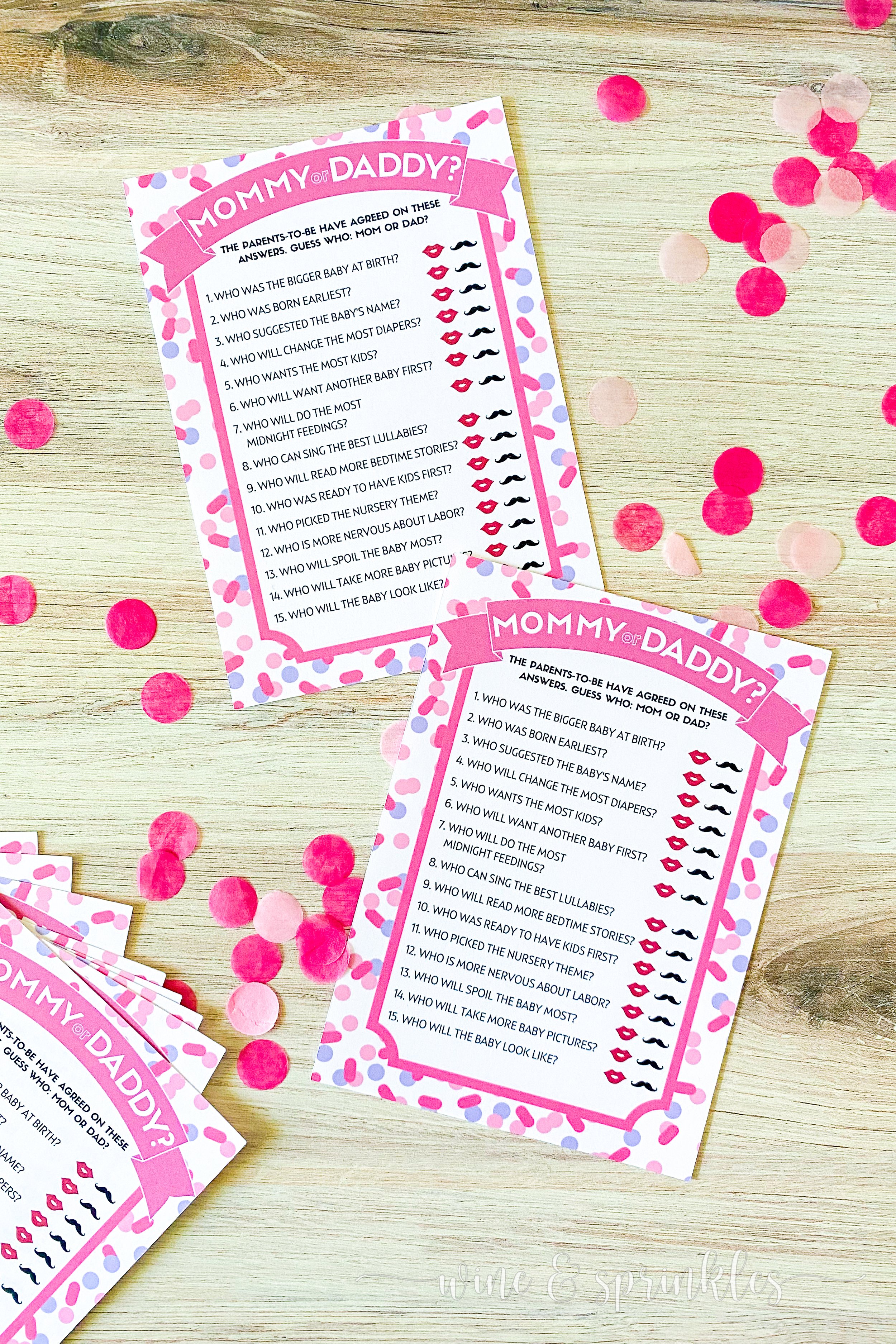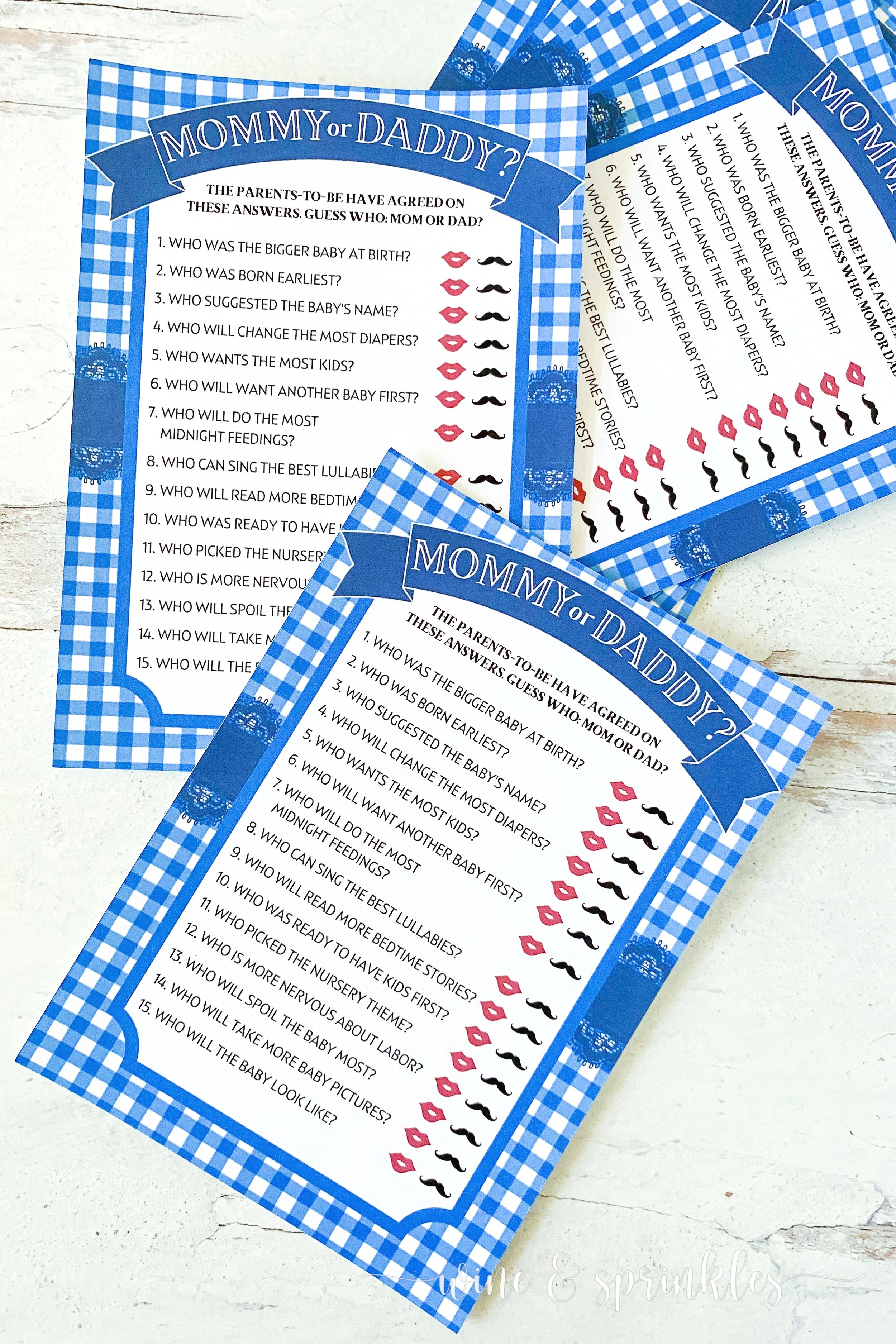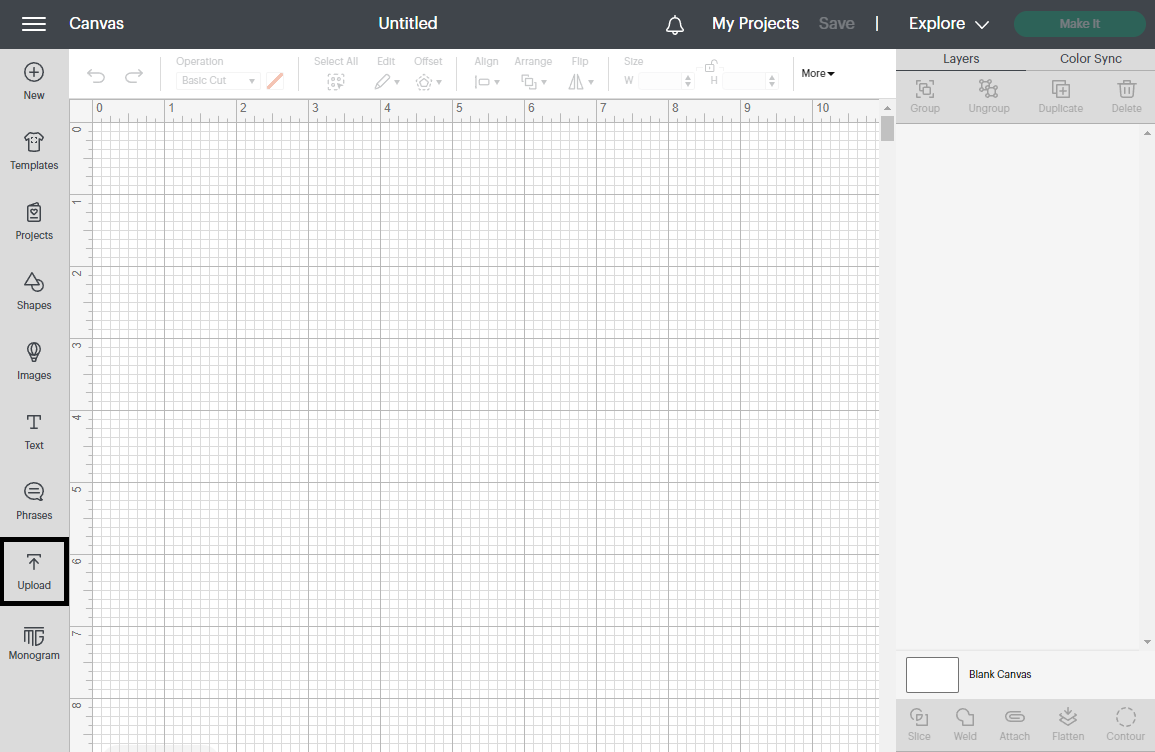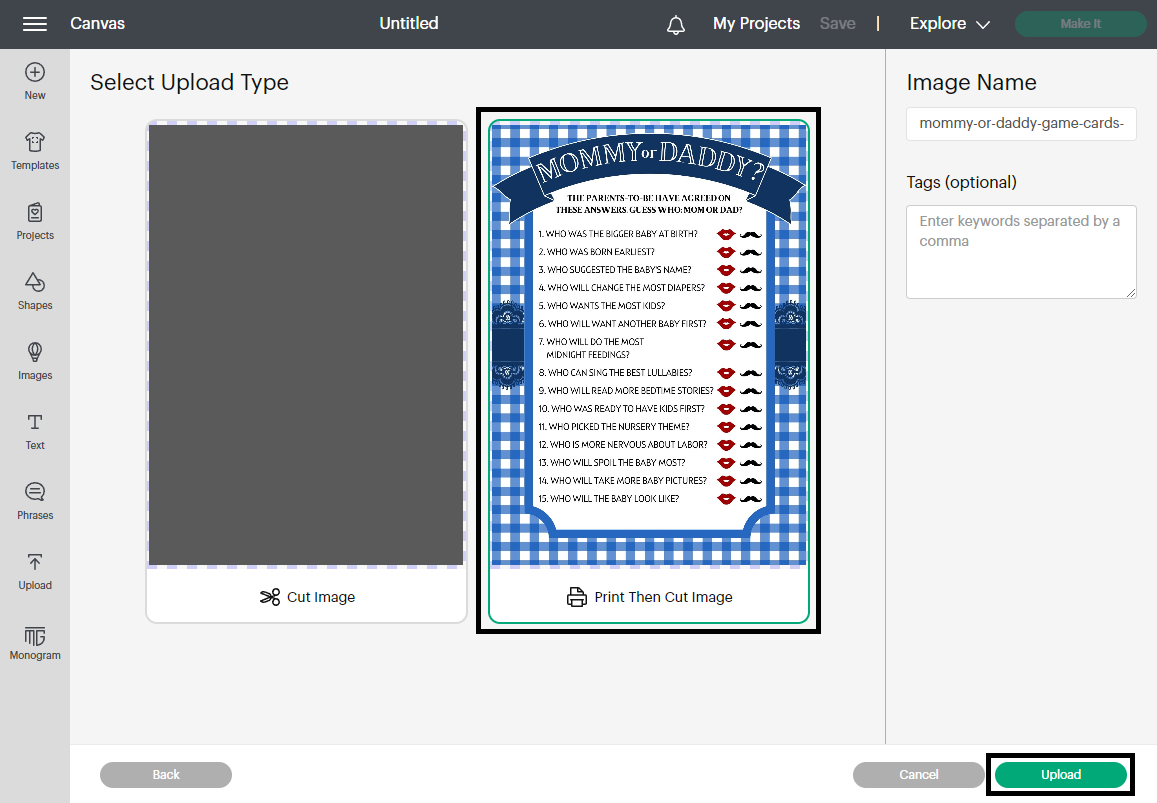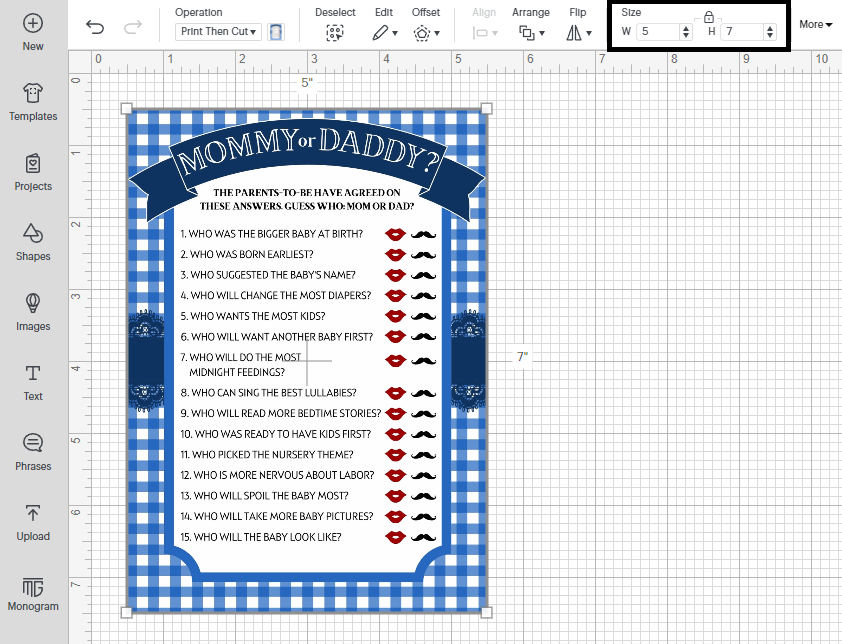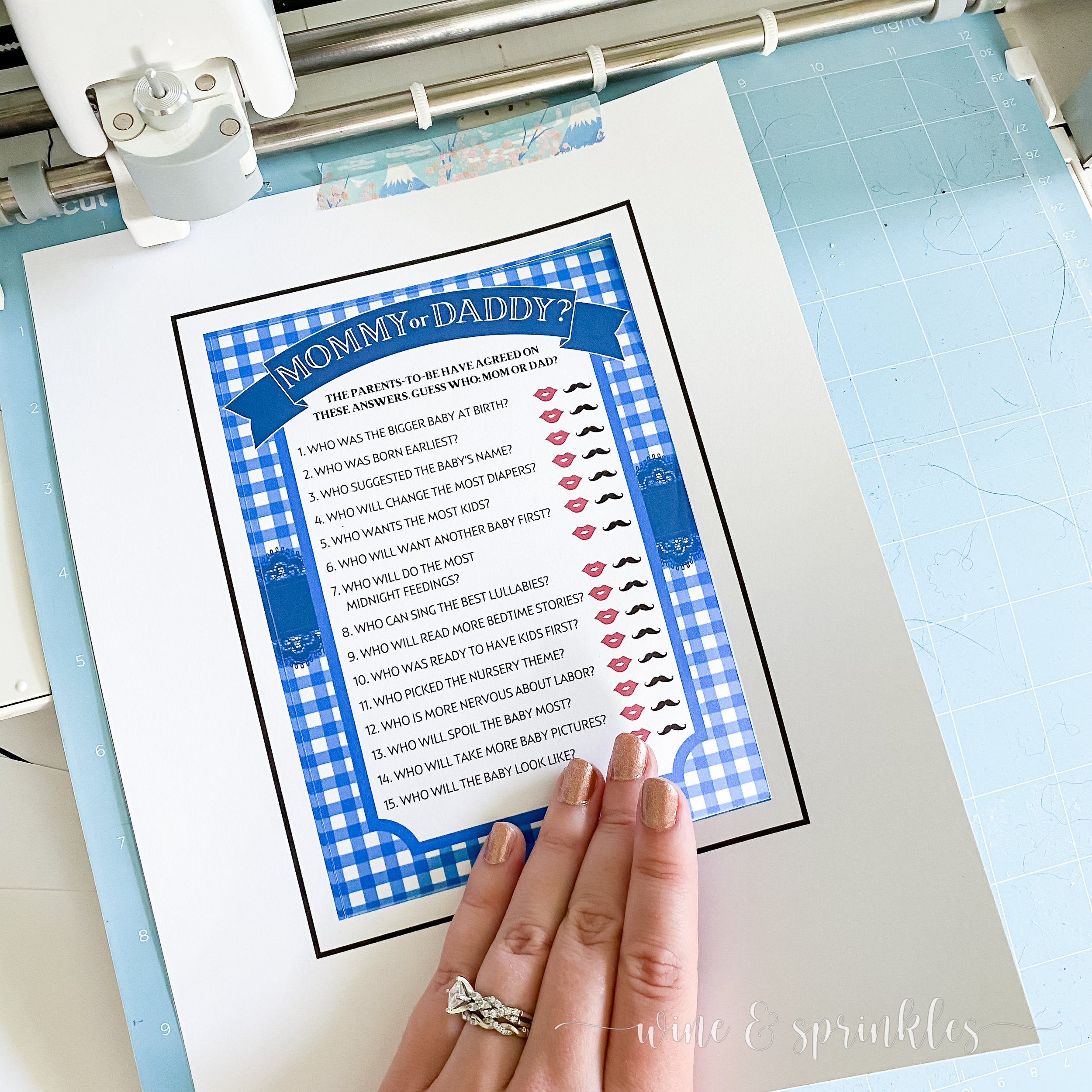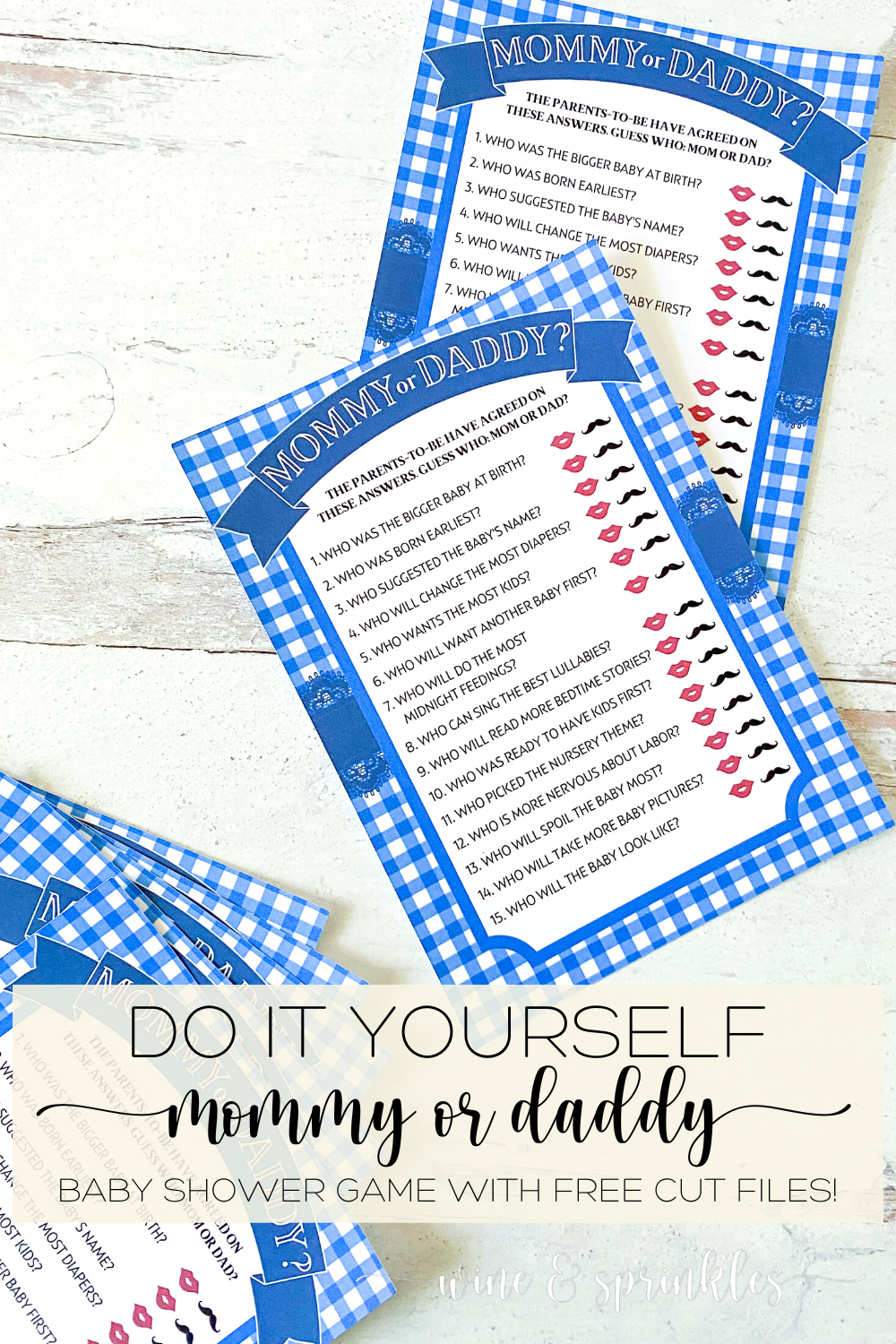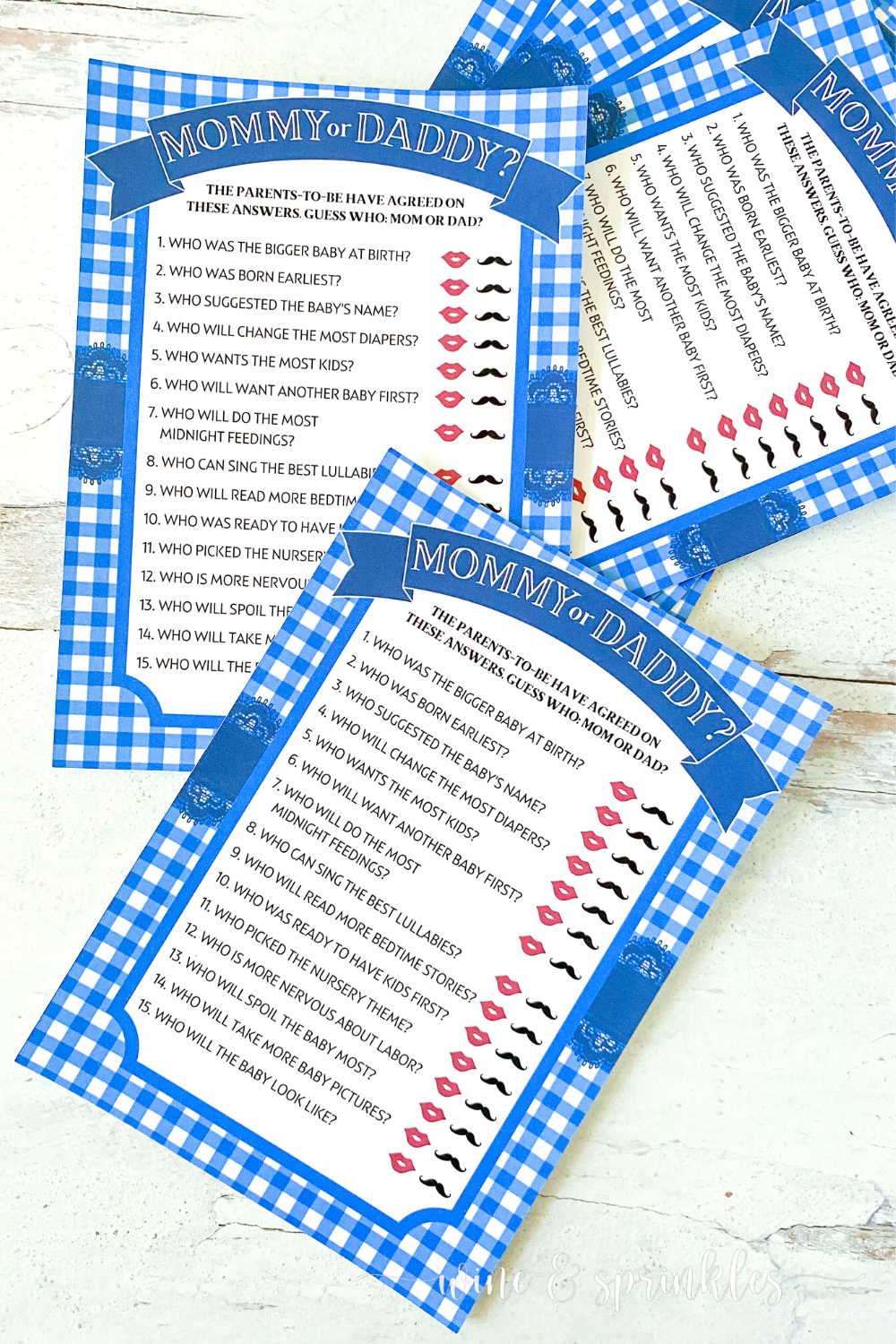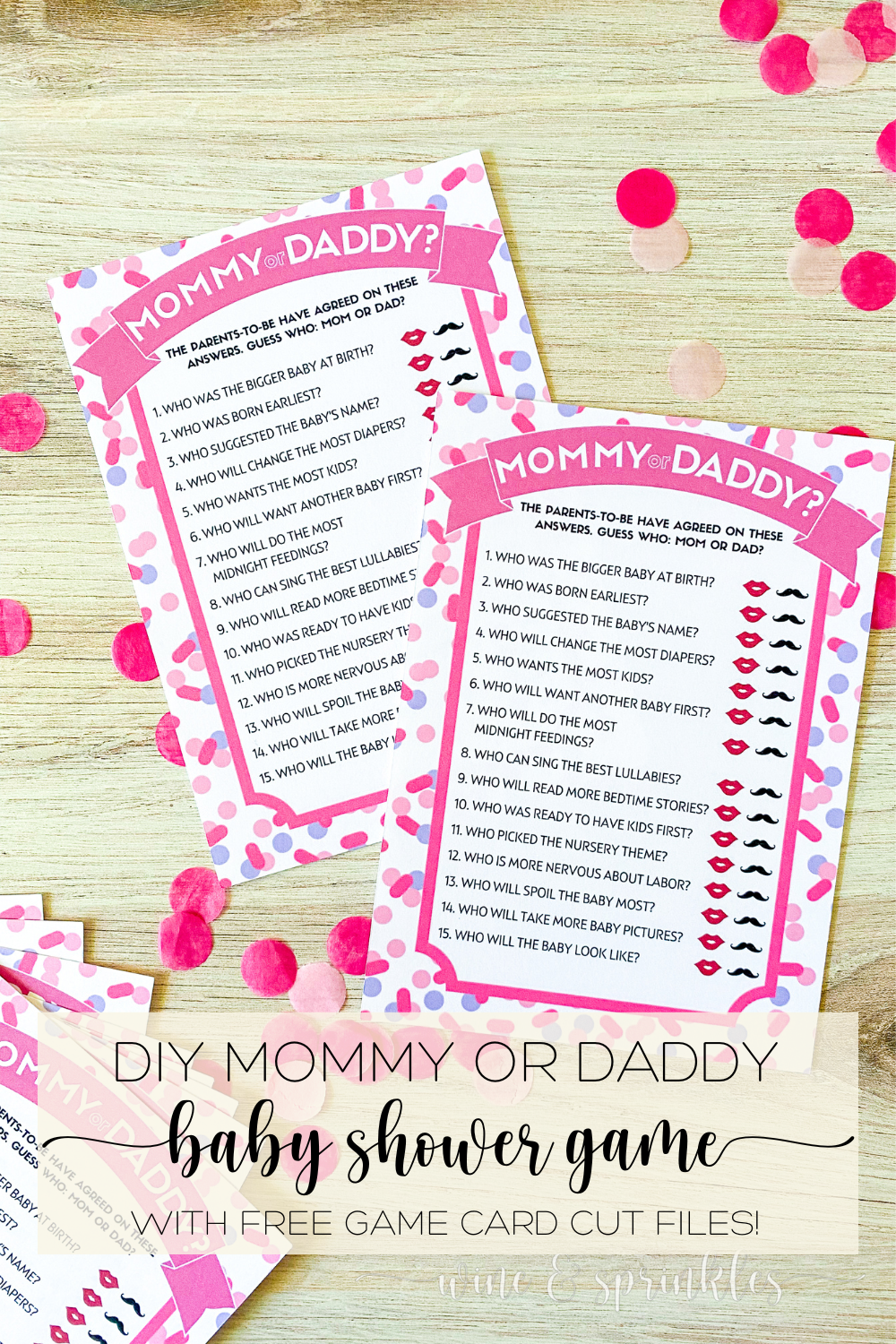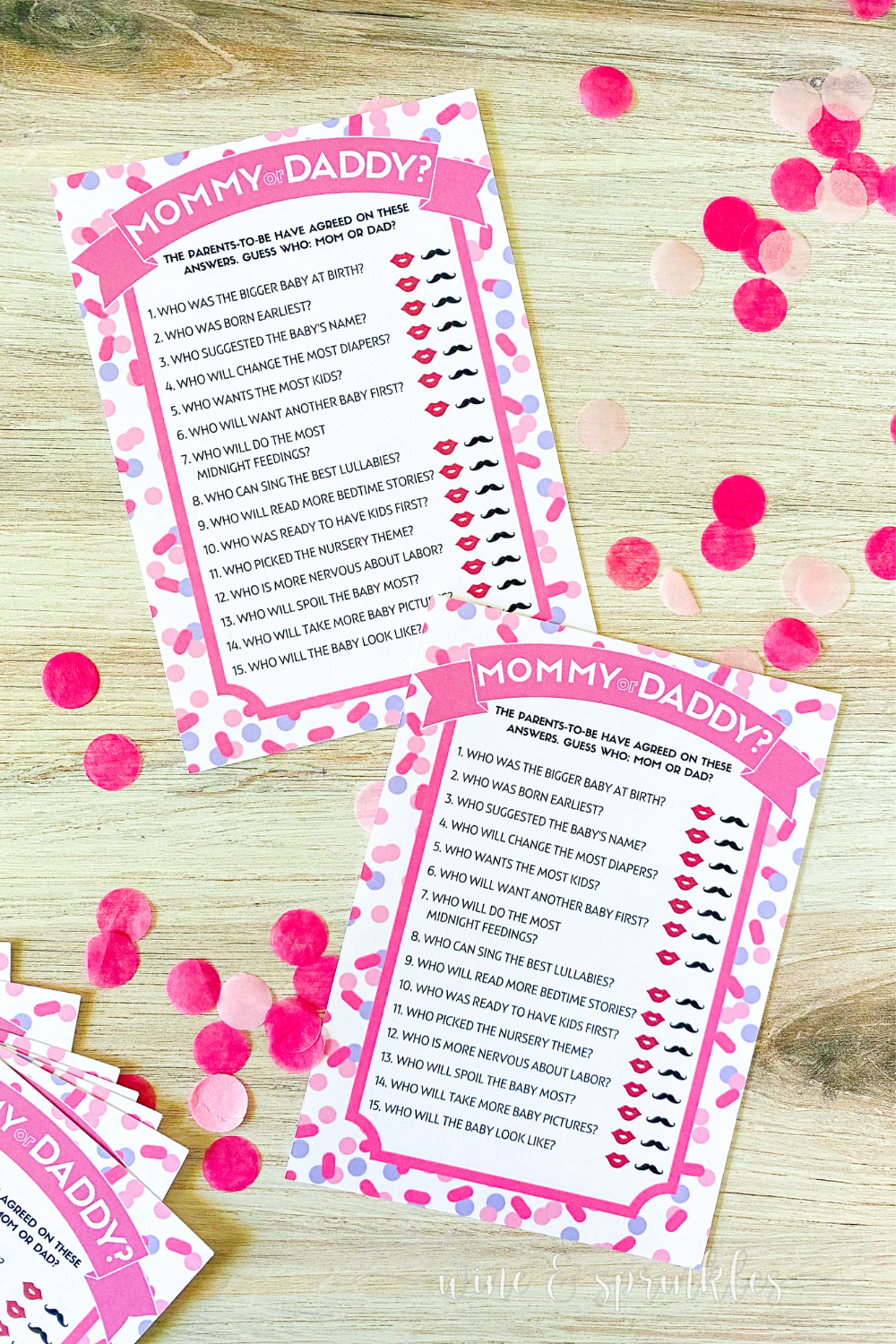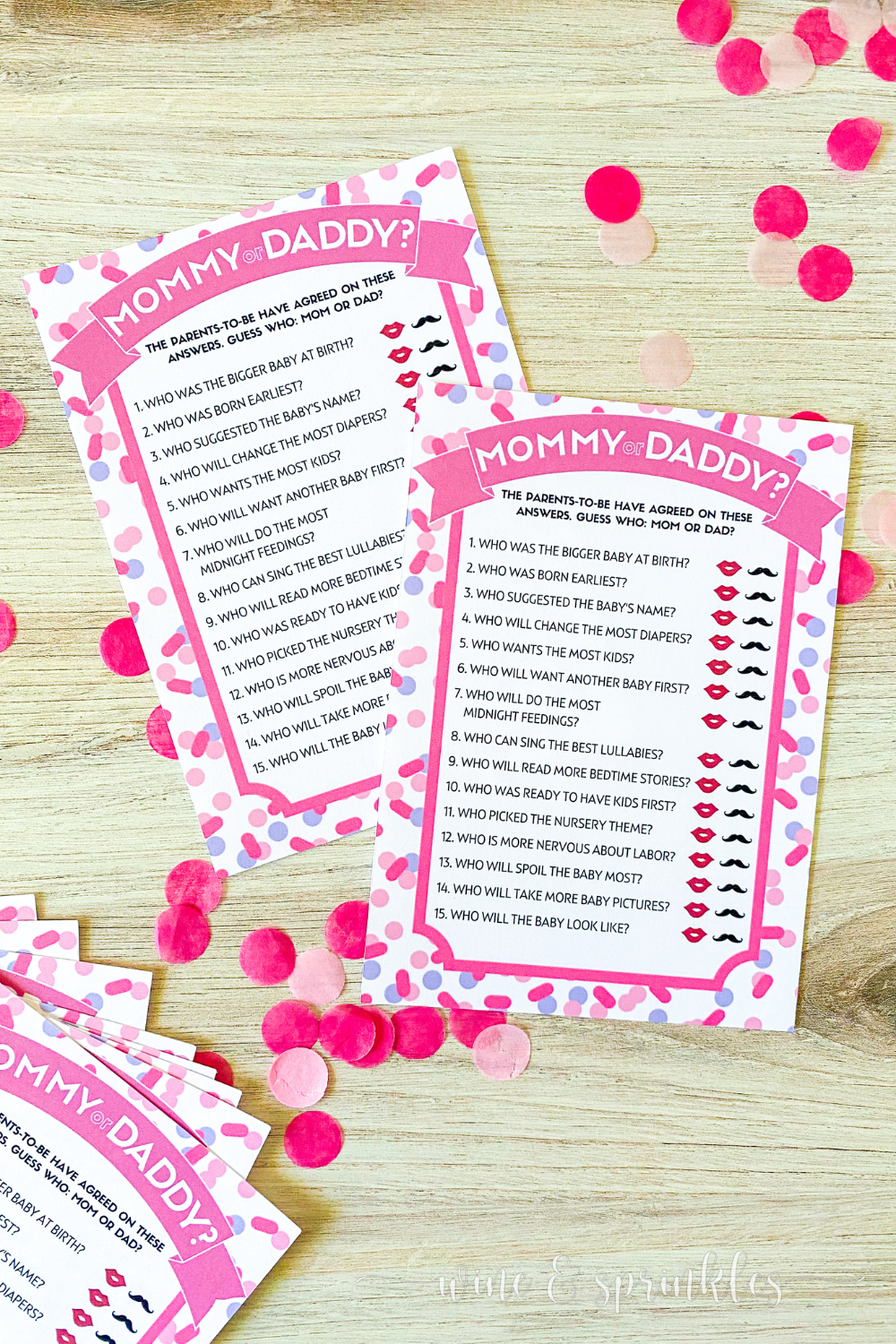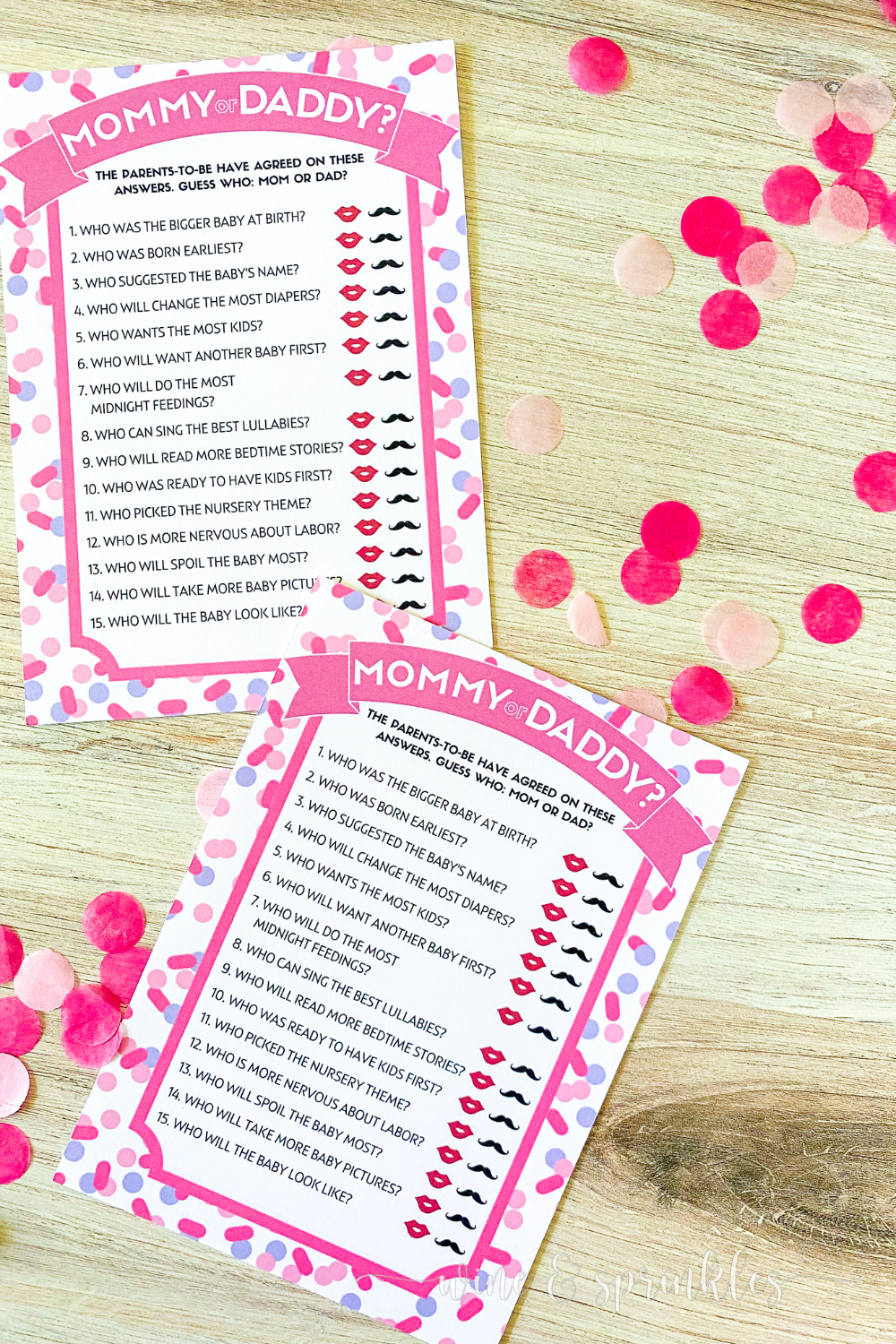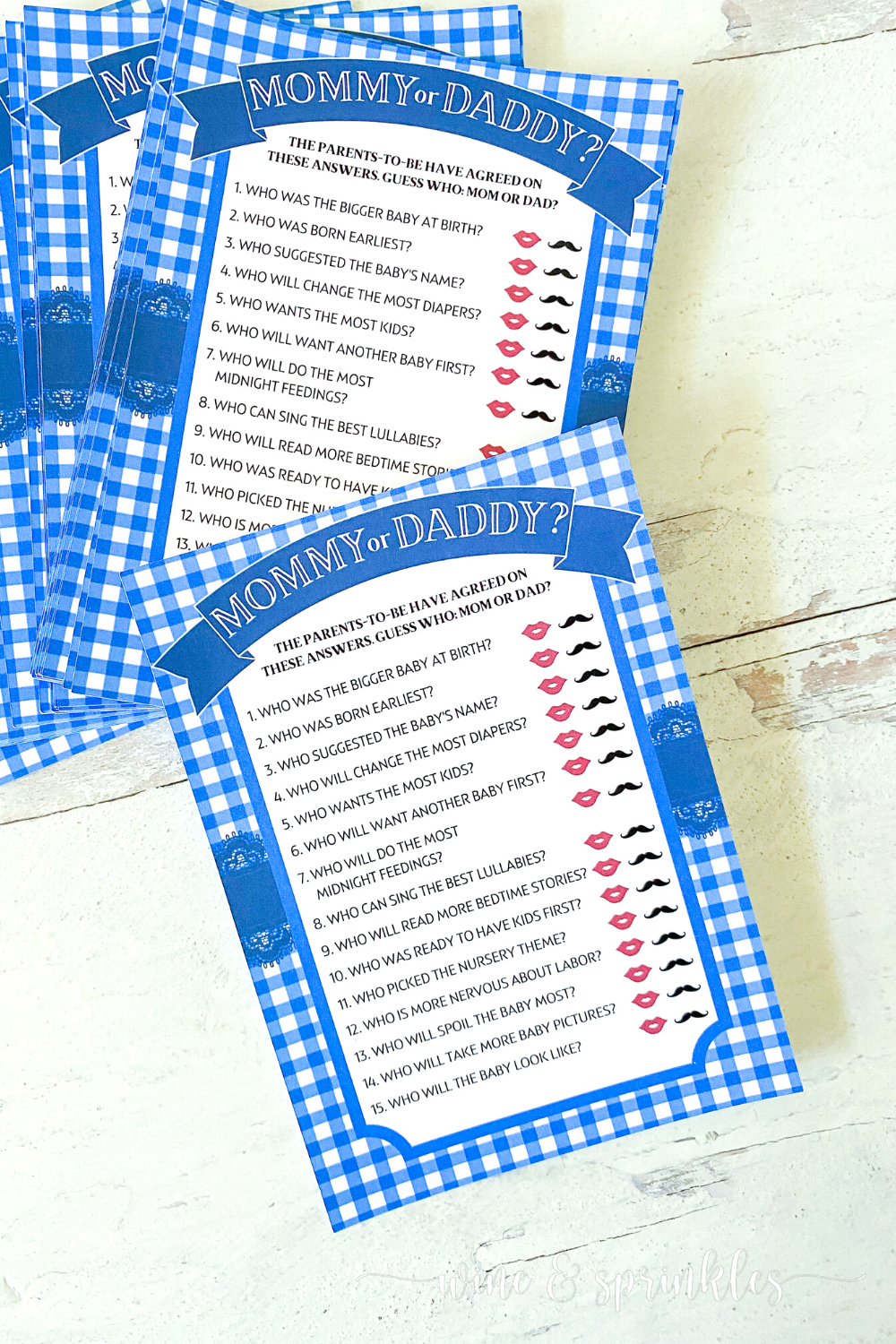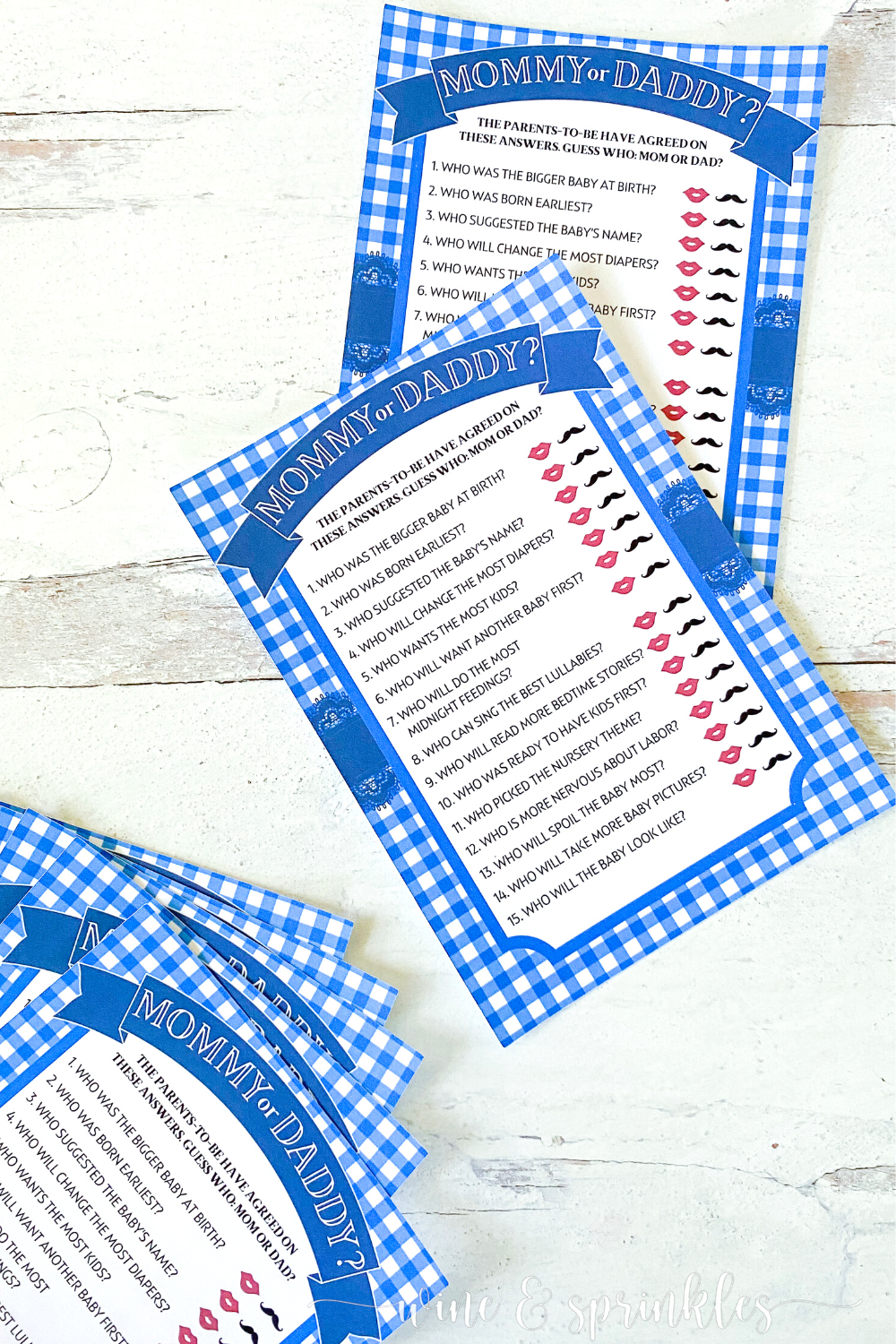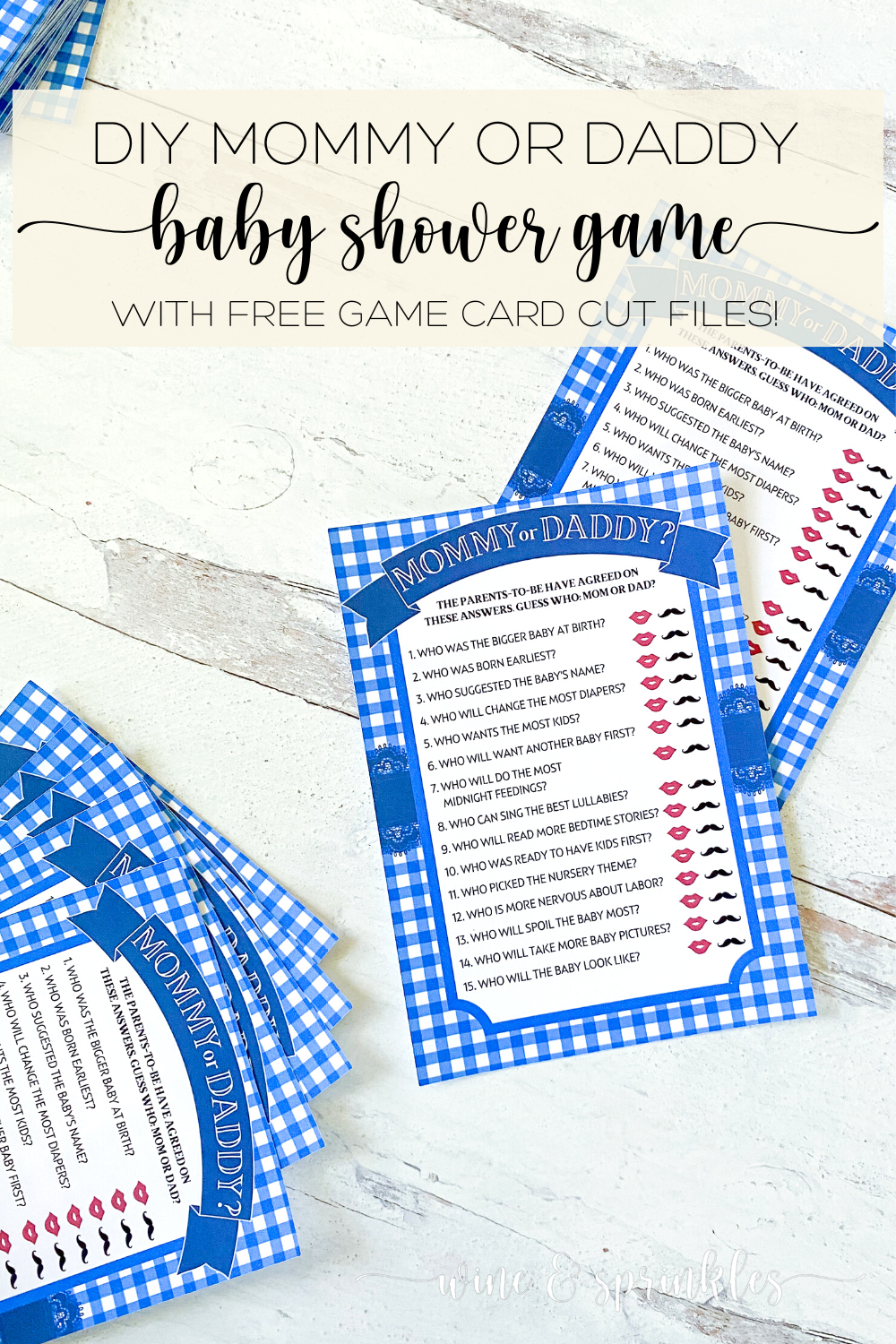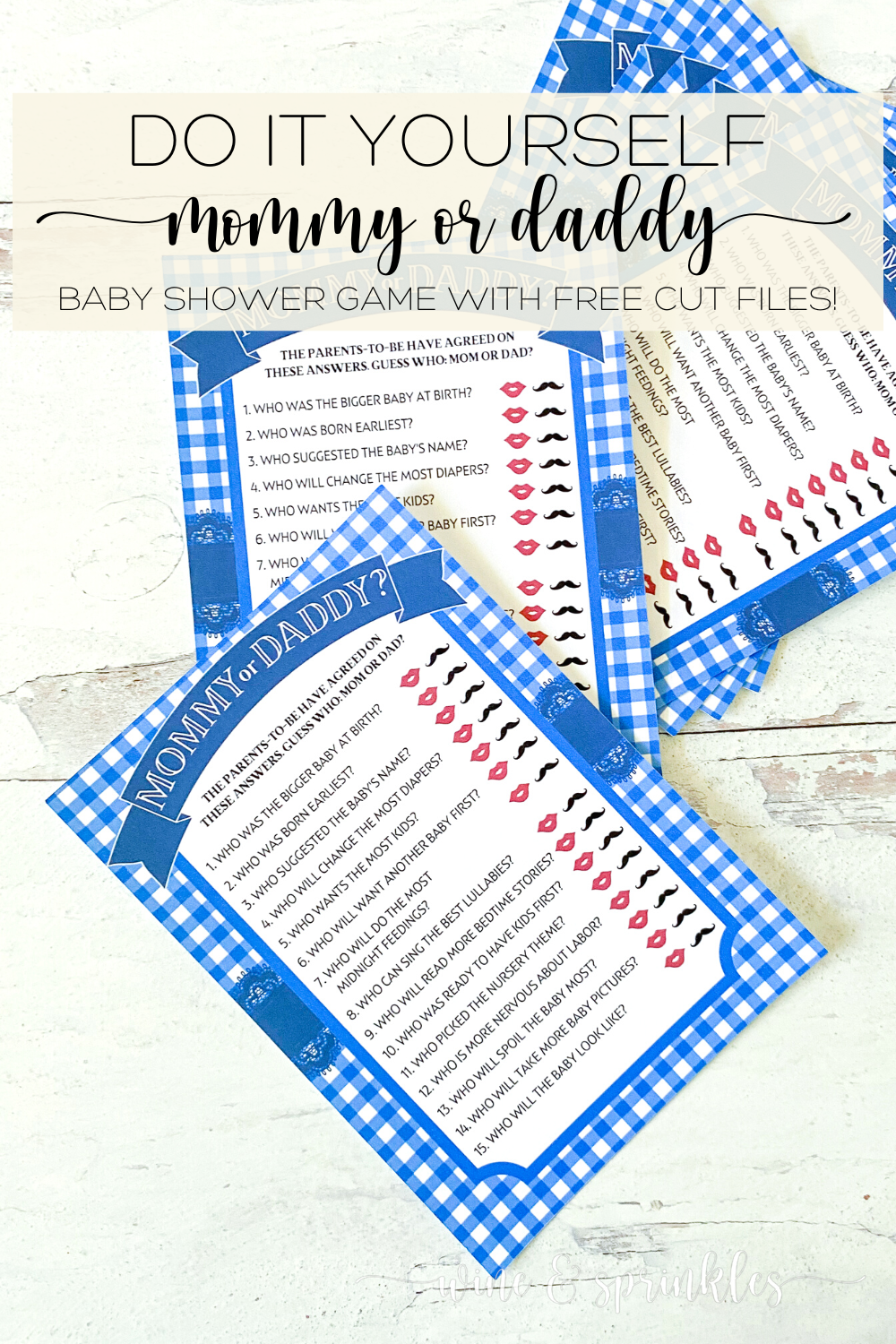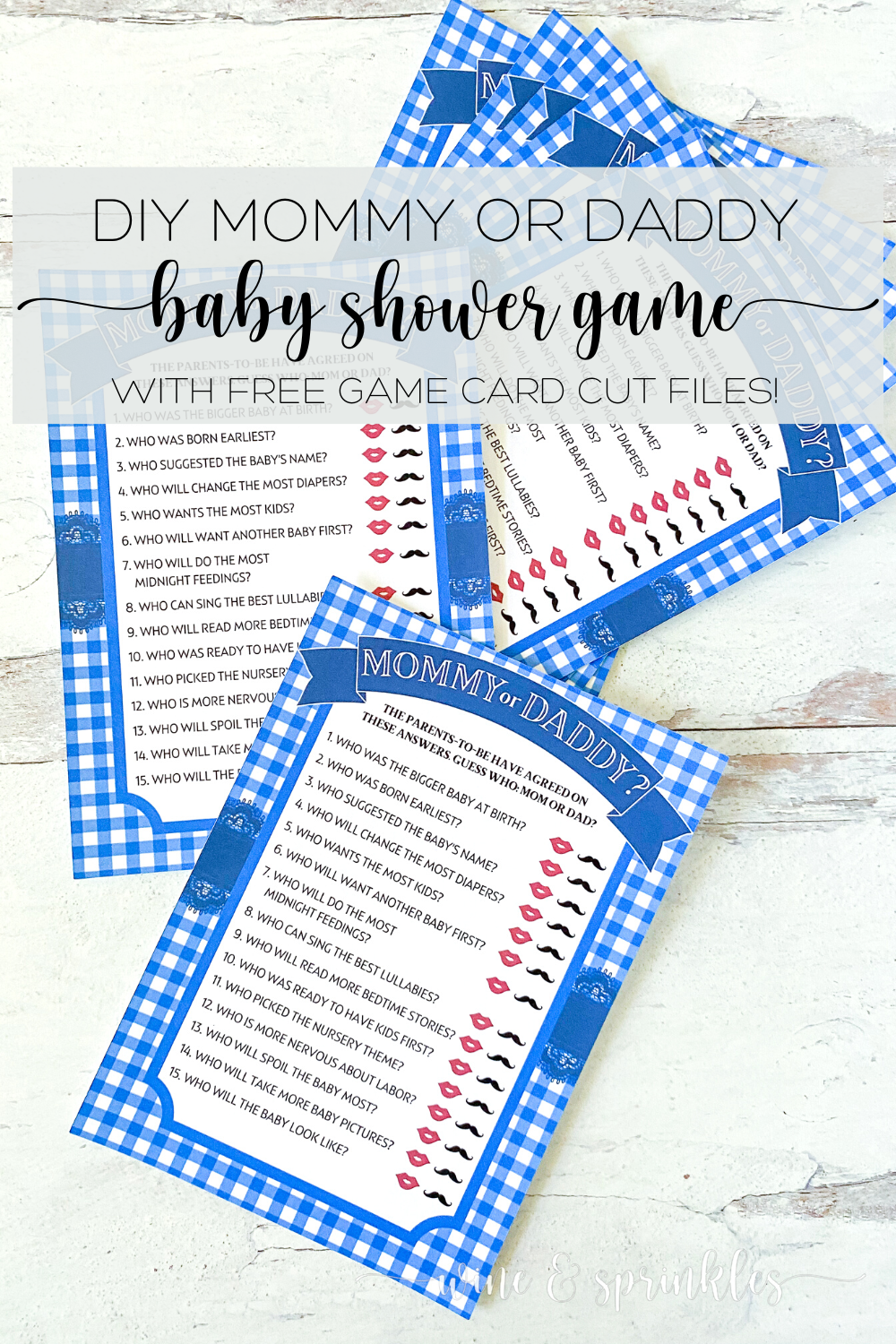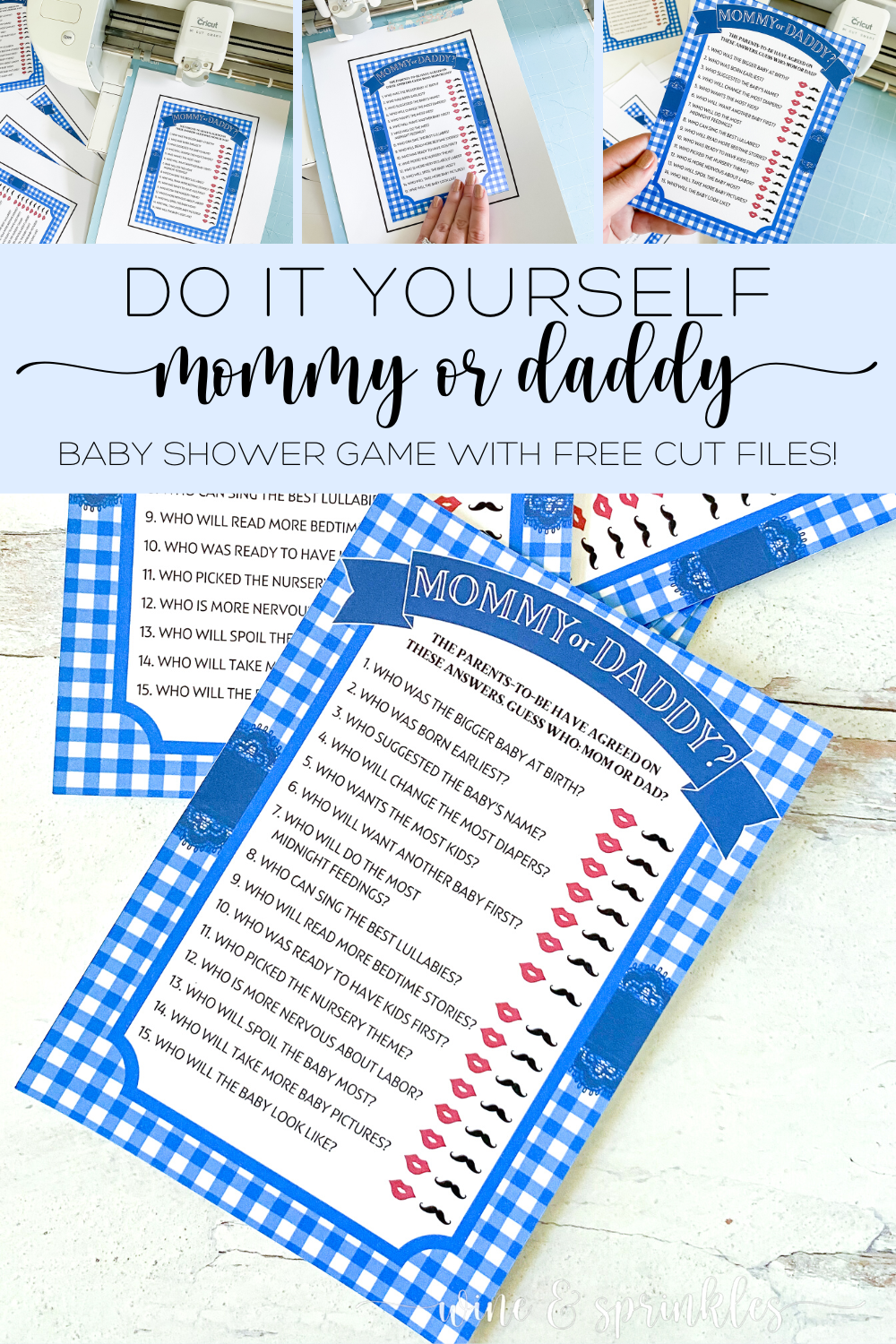This post contains affiliate links, meaning that if you click on a link I will recieve a small comission. This costs you nothing extra and I only promote products I use and love! You can read our full disclosure here
Sometimes there’s nothing like a good guessing game to liven up a party and be a fun way to get to know the couple. For my friend’s co-ed Blue Gingham BaByQ Shower, while there was an assortment of games to play, I wanted to include a fun and easy game that everyone could enjoy while keeping that baby theme front and center. So, between our diapered candy bars and mystery baby food jars, I created a Mommy or Daddy guessing game for this party, full of questions about all things baby!
Similar to how couples have a “Bride or Groom” guessing game at bridal showers, this one gave a list of questions, answered beforehand by the couple, where guests would circle which person they thought more likely to do the thing, be it diaper changes or bedtime stories, with the guest with the most correct answers winning a prize. This was a perfect segway between the Diaper Game and Baby Food Game; giving those, mostly husbands, a break from the diapers and baby food for an easy card game they were comfortable playing.
The best part for you? This game just requires game cards and pens, so unlike our other games where there’s party prep involved, this one’s prep is all in the printing and cutting of the game cards, which were beautifully done by my Cricut Craft Cutter! I used it and, as always, loved it for making these game cards! It was perfect for cutting them accurately and leaving no margins of white space, leaving me with beautiful cards people were surprised I didn’t buy!
Just like all the other game cards I’ve created for my Baby Shower Games and Activities, These cards come in two patterns, pink and purple sprinkles as well as the blue gingham, so you can pick your favorite pattern and incorporate it into your own shower games! Have fun printing, cutting, then guessing to find out how much you know about the soon to be parents you’re celebrating!
SUPPLIES
CARD MAKING SUPPLIES
Cardstock: for printing out your game cards. I used 110lb cardstock for these game cards, which was affordable and gave a nice thickness to the cards themselves.
Craft Cutter & Mat: the key to easily cutting these cards out and giving them that professional touch is by using the Print to Cut feature on my favorite craft cutter, the Cricut Explore Air. I’ve had this beauty for years now and this feature is certainly my favorite for cutting out all of my stationery and paperie projects! Below you will see the tutorial for how to calibrate and cut using the machine I have, though the new Cricut Cutting Machines should all have the same method.
Printer & Ink: to print out your game cards to cut with your craft cutter.
Mommy or Daddy Game Card Design File: which you can download below!
OTHER SUPPLIES
Pens: for guests to fill in their game cards
A Fun Prize: for the winner of your game! I like to use Candles or other Spa Style Gifts for prizes for my own party games, though for my friend’s party she made an assortment of different prizes for all of her games!
SUPPLIES LIST:
[for 24 game cards]
Cardstock x 24
Craft Cutter & Mat
Printer & Ink
Pens x 24
Game Prize x 1
PART 1: PARTY PREPERATION
STEP 1: CALIBRATE YOUR CRICUT CRAFT CUTTER
1. Before I start any Print then Cut Projects, I like to calibrate my craft cutter so that it cuts most accurately, and the process is pretty straight forward. After opening a new project, start by selecting the “Calibration” option on the list of choices under the Main Menu Icon, shown as three horizontal lines. This will bring up a new popup window, then select the Print then Cut button.
2. Follow the prompts to Print the calibration sheet and load it onto the mat and into your craft cutter, then press Continue. The cutter will then make its initial scans and cuts, then ask you to inspect the cardstock without removing the mat. Based on how your cardstock was cut, answer the question, then press Continue.
3. This will start a second round of cuts along the numbered row and lettered column of the calibration test sheet. When the machine is finished cutting, inspect the cardstock again, without unloading, and answer the question based on how your machine cut the cardstock.
4. After this, the machine will make a final test cut around the large rectangle on the calibration test sheet, then ask if you are happy with the cut. If you select yes, the machine saves its current settings from calibration and takes you back to your project, if you select no it will restart the calibration process again with these new settings, and you can repeat it until the cuts are to your satisfaction. Once you are happy with the cut, press continue to upload your files to print then cut.
STEP 2: IMPORT & RESIZE YOUR FILES
5. Download the game card design file, then and upload it to print and cut in the Cricut Design Software by the following:
Select the Upload button on the lower left of the screen, then click upload image and select the card design file. Follow the prompts, choosing “Complex” as the image type and at the end select to import the file as a Print then Cut image. After pressing upload, select your newly imported file and click Add to Canvas, then it will show up on your workspace in the software screen.
6. Once your file is imported, change the size so that its dimensions are 5” x 7”. Once resized, select “Make” in the upper right side of the screen to set up the file to be printed and cut.
STEP 3: PRINT THEN CUT YOUR GAME CARDS
7. Check your files on the mat set up screen and make sure the material size is 8.5 in x 11 in. and that the card appears properly sized in the mat setup picture, then press Continue.
8. Next, Select the Send to Printer Button, which will open a separate popup screen. Make sure the printer is set to the one you want to use, the number of sheets you want printed is the correct amount for the number of cards you want to make, and that the “Add Bleed” Selection is on; then Select Print to print your cards. Print the cards on the cardstock you wish to use on the best quality settings your printer allows.
9. Load the printed cardstock, design face up, along the upper left hand side of your cutting mat as shown in the picture on the screen. As you can see, I like to secure the top and bottom of my cardstock with washi tape to provide extra security while cutting them out, but this is optional! Set the Material to Cardstock 80 lb, then press the loading button on your craft cutter to load the mat into the machine. Press the “Go” Button to start the scanning and cutting process, and when the cutter is complete the loading button will blink to indicate to unload the mat.
10. Remove your mat and freshly cut card, disposing of the extra cardstock; then, load your next printed sheet onto the mat and repeat the cutting process until you have cut out all the game cards.
PART 2: PARTY SETUP & HOW TO PLAY
Before the party starts, give the parents-to-be one of the game cards marked as the answer key,having them fill out their agreed upon answers to each question by circling the appropriate icon. Keeping the key hidden, hand out pens and a game card to all guests that wish to play.
Start your game, having your guests each circle their best guesses for each question, and once everyone has finished filling out their cards, have the parents read the answer key with the guests scoring how many they got correct on their cards. Your guest with the most correct answers gets a prize!
These were my absolute favorite design of the bunch for all my Baby Shower Games & Activities, and I love them as an easy shower game that's tons of fun for everyone involved and a great way to get all your guests involved in a game. Print and cut your own pretty set of cards for your next shower, and give your own best guess for the couple’s parental future together with their new addition!