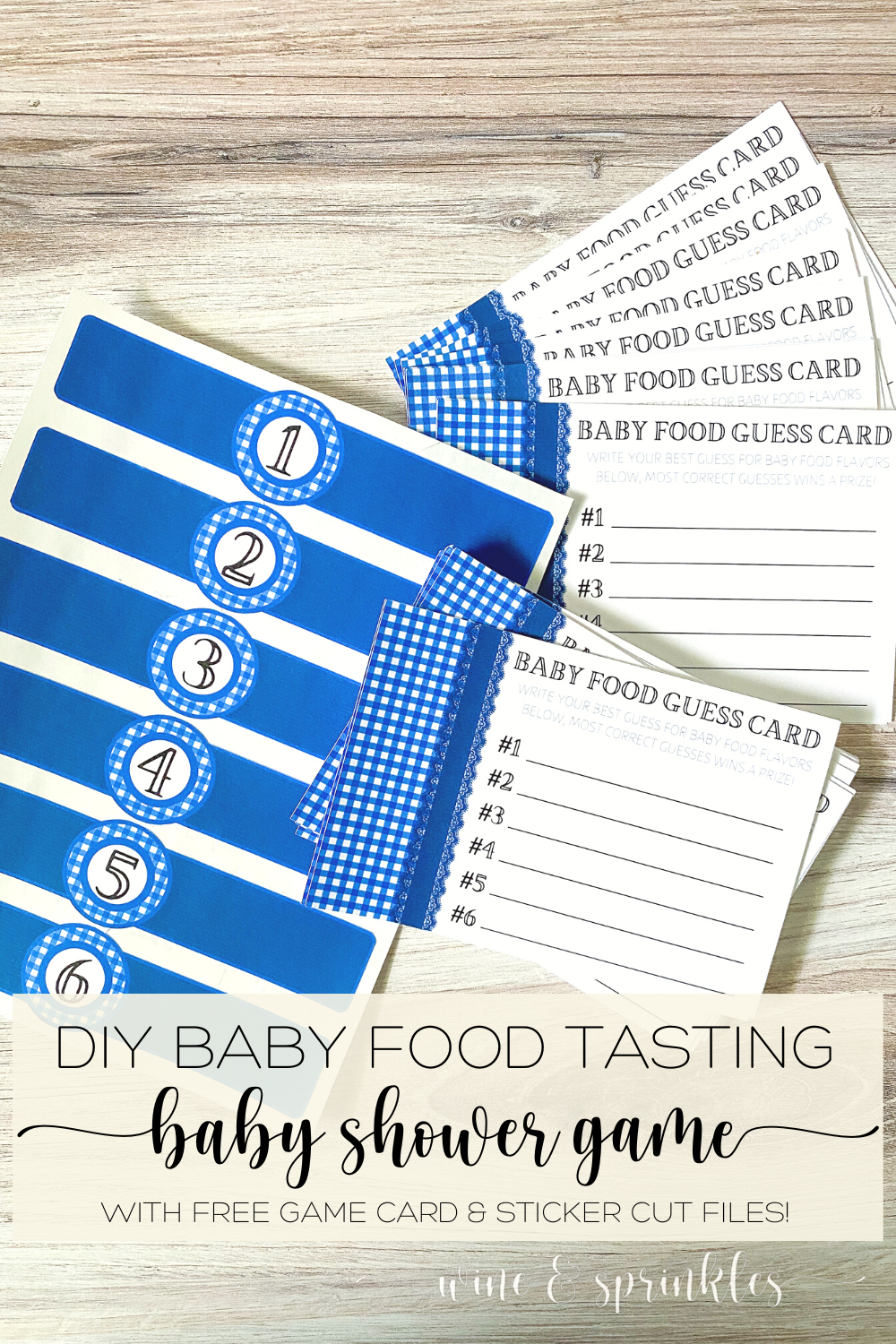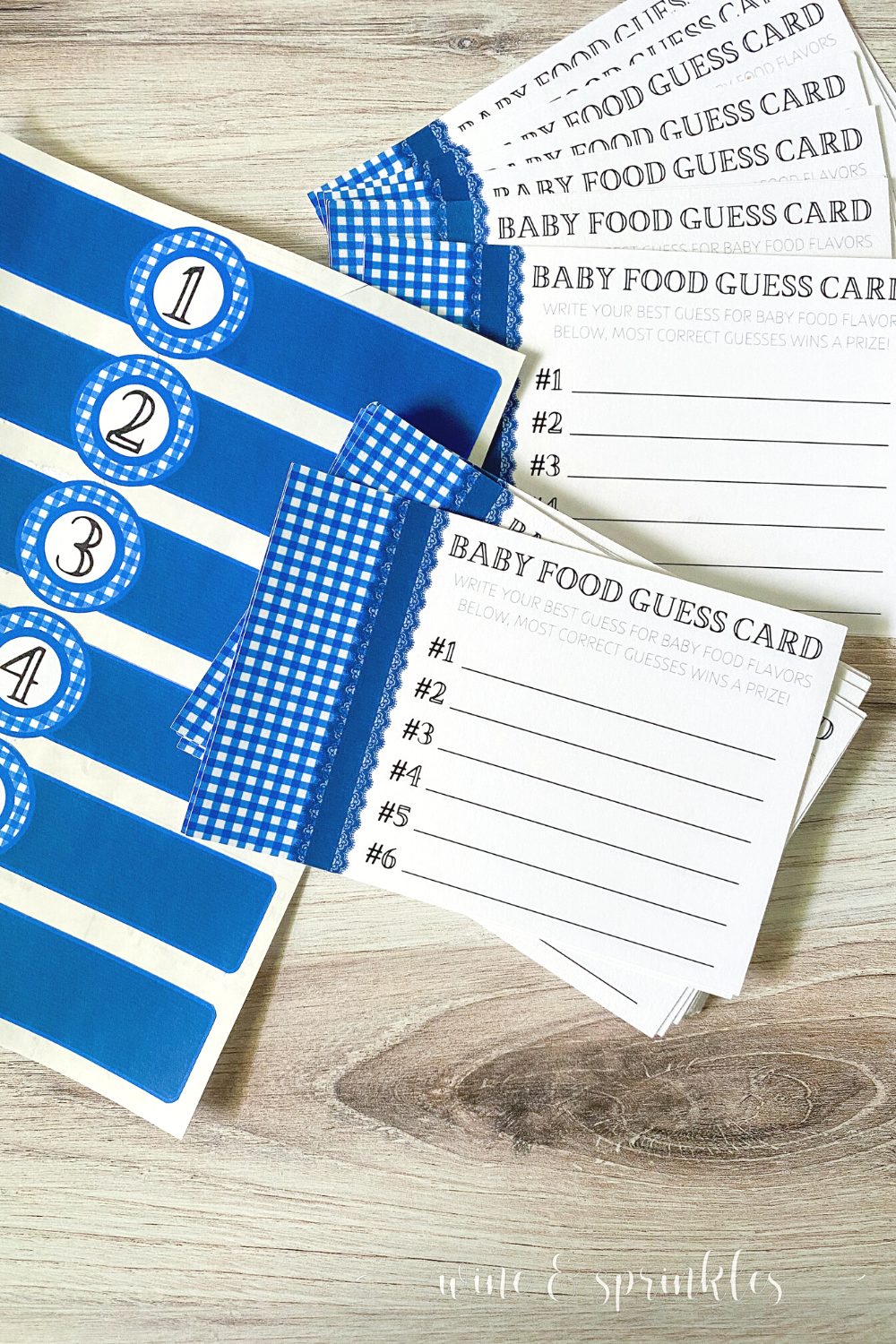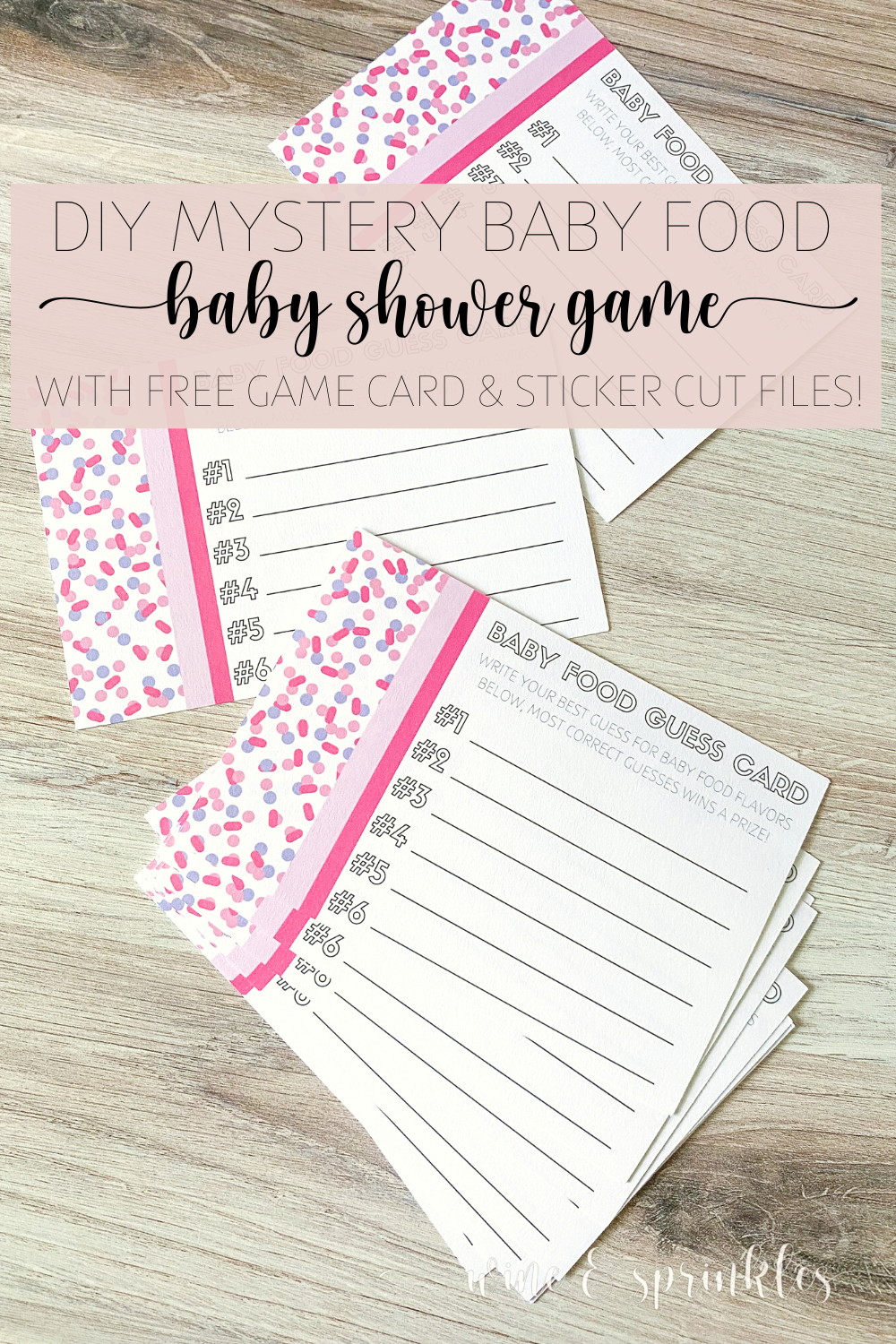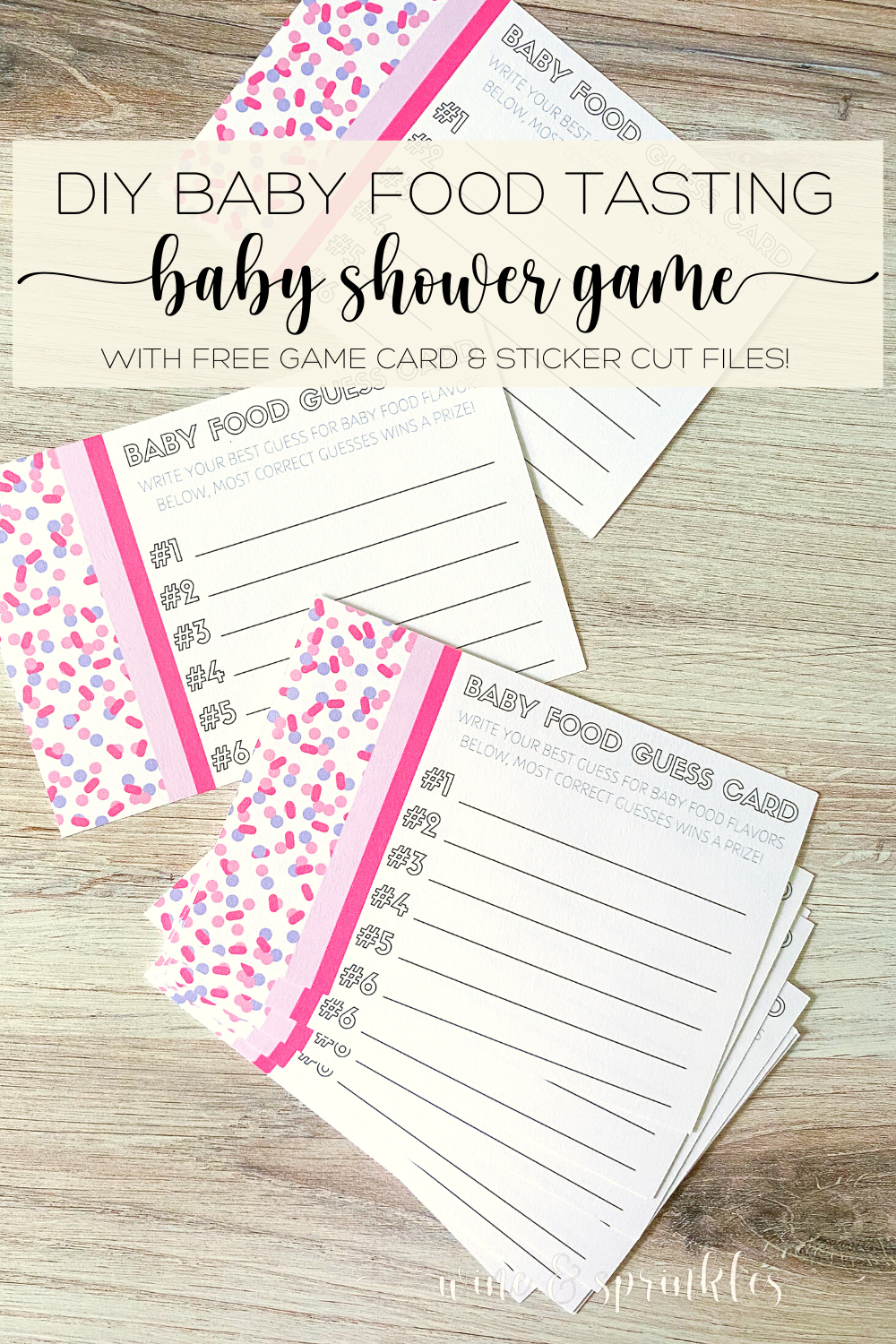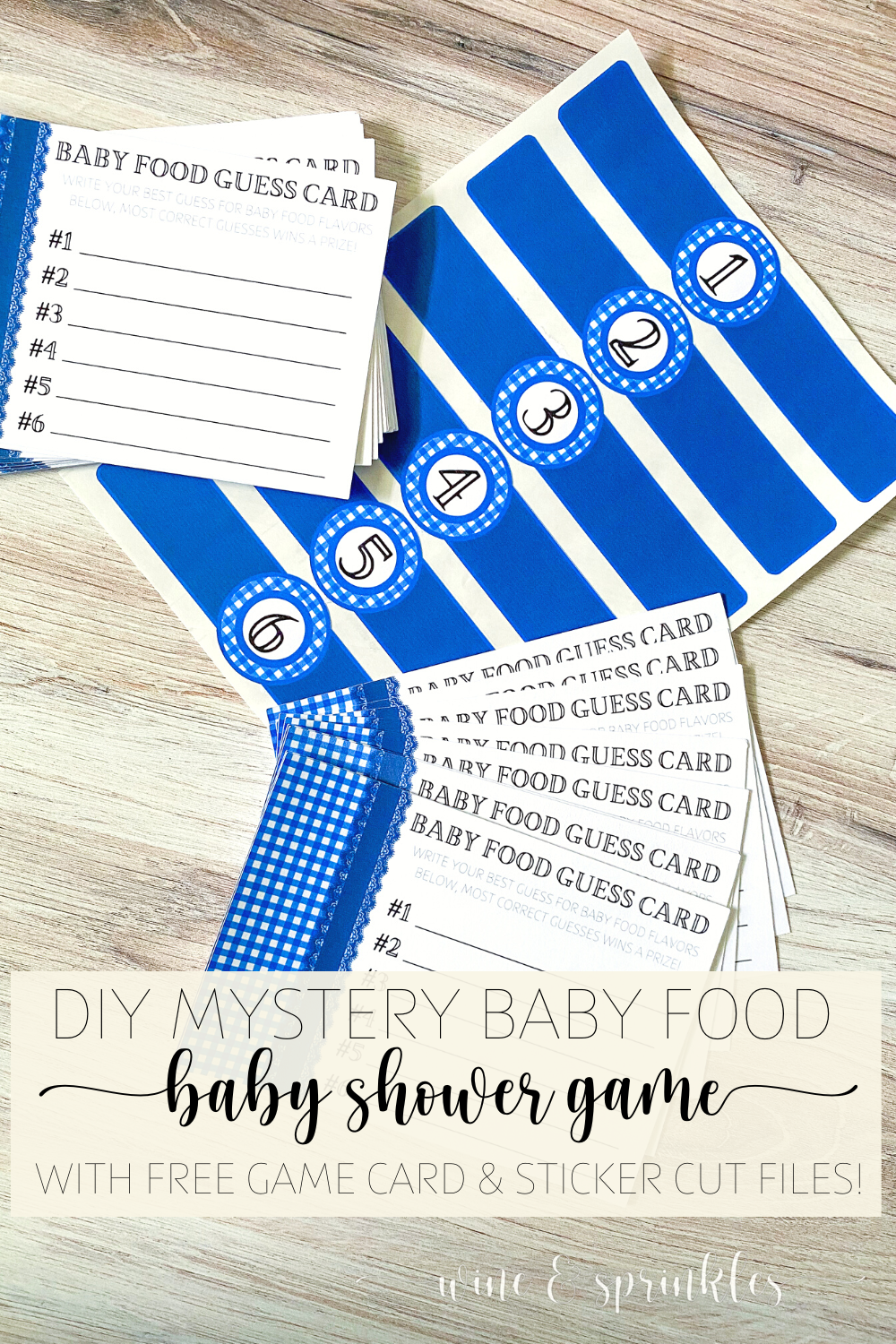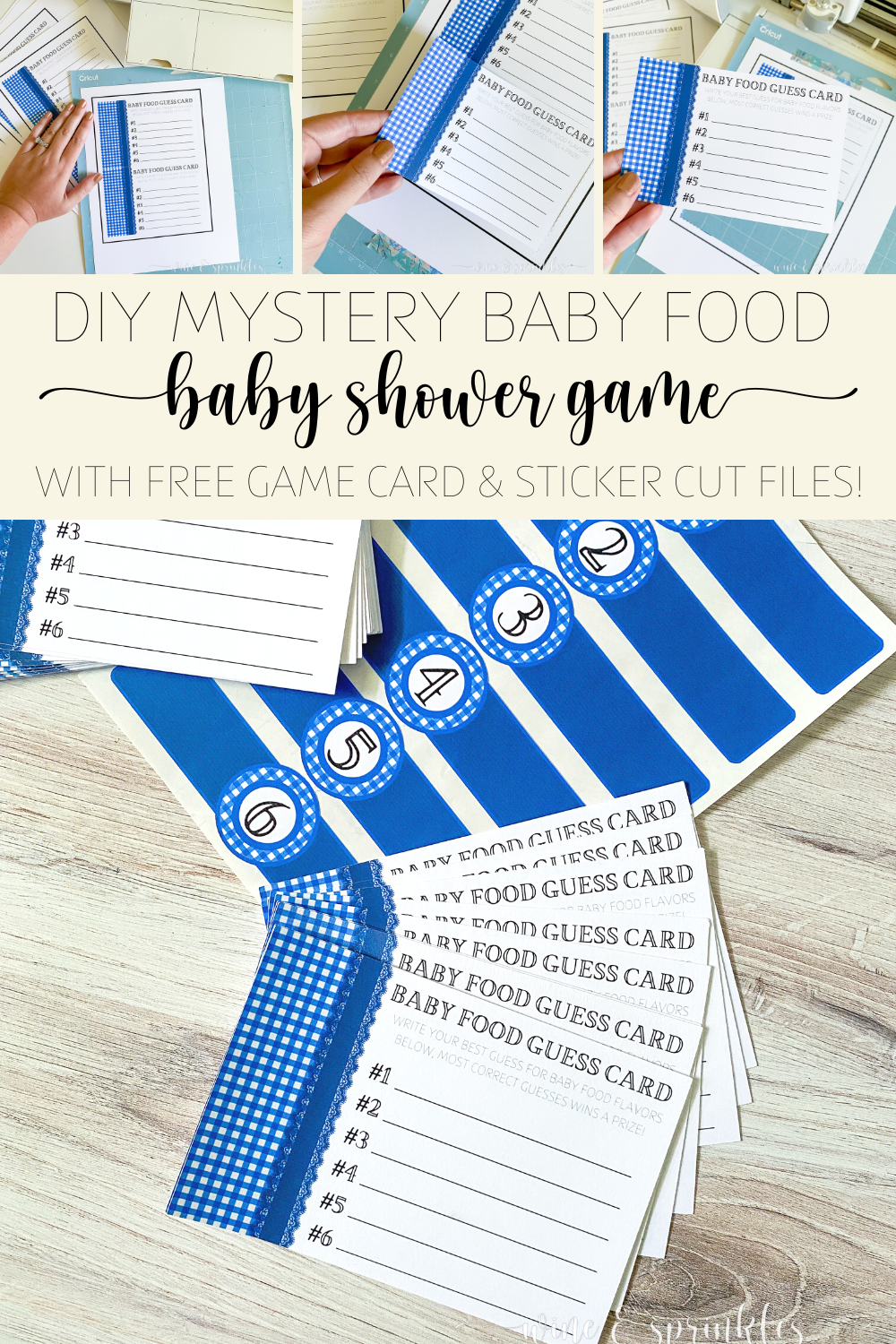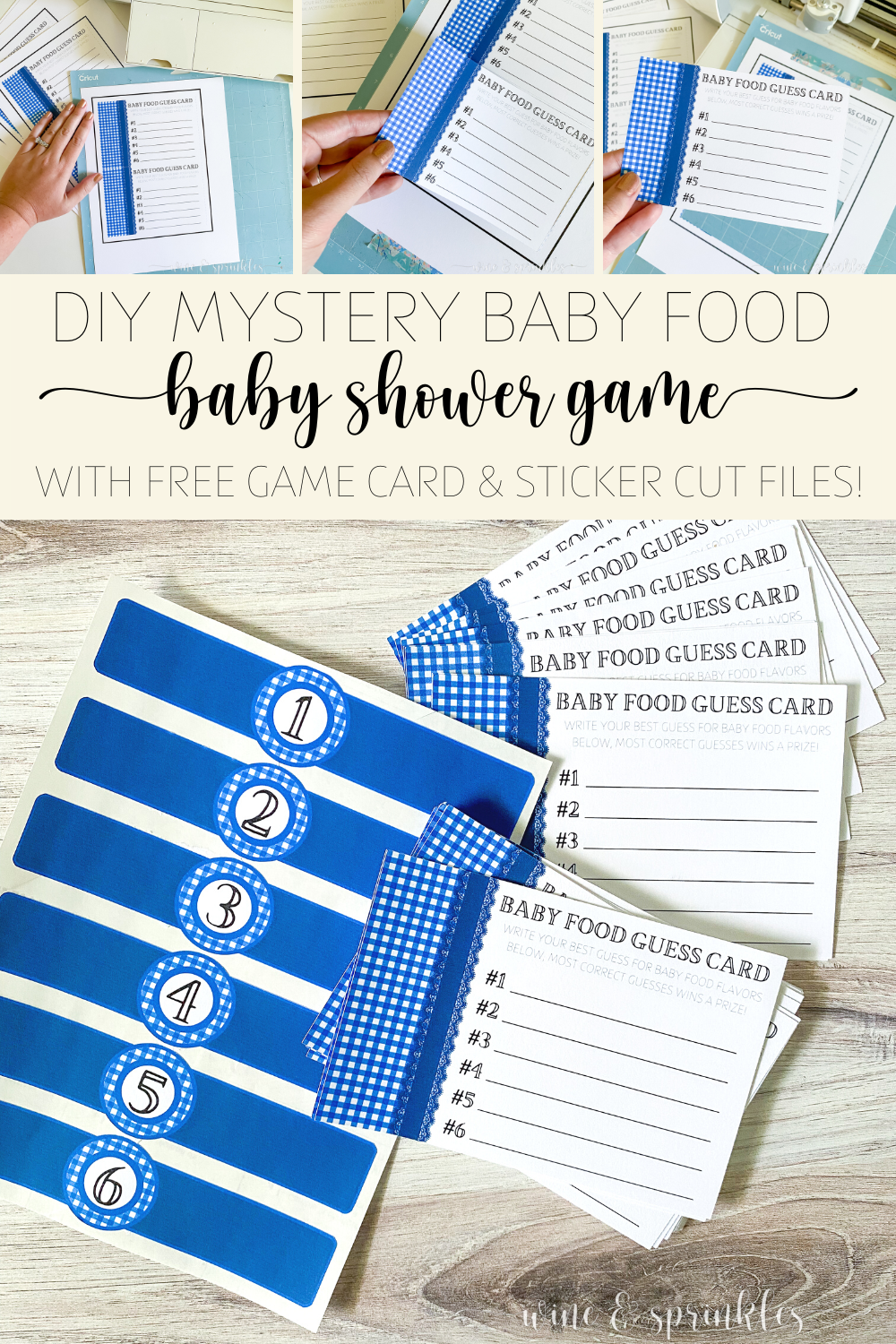This post contains affiliate links, meaning that if you click on a link I will recieve a small comission. This costs you nothing extra and I only promote products I use and love! You can read our full disclosure here
Baby showers are the perfect time to roll out the unique baby themed games, and my bestie wanted all the classics at her Blue Gingham BaByQ Shower. While my favorite baby shower exclusive game is guessing melted candy bars in diapers, my friend’s favorite from age ten has been this one, the Baby Food Guessing Game!
Just as the name suggests, this game is all about sampling baby food then guessing what you think each possible purée is, with flavors as simple as banana and as questionable as chicken and rice. Guests taste each flavor, then write down their best guesses on game cards, with the most correct answers winning a prize!
For this game, like my Candy Bar Guessing Diaper Game, I made a set of game cards and numbered labels for designating each baby food jar into two separate patterns, blue gingham for my friend’s BaByQ as well as pink and purple sprinkles like some of my signage for the Unicorn Diaper Raffle I planned earlier this month, and the result was adorable! Each jar got a cute numbered label, which was announced and served to guests on paper plates, with tiny spoons for tasting each flavor! Each guest would then write their guess next to the corresponding number on their game card, then the next round of baby food sampling would begin!
While this game was fun for everyone, it was especially entertaining for the mother’s and grandmothers in the group, who had all tried their own fair share of baby food in the past and had fun scandalizing those of us who hadn’t tried it before by heartily eating all the flavors. So pick your pattern and decide on your own fun flavors for your guests to test, then create this baby shower game they won’t forget!
SUPPLIES
CARD & STICKER MAKING SUPPLIES
Cardstock: for printing out your game cards. I used 110lb cardstock for these game cards and created two game cards per sheet.
Sticker Paper: for printing out the labels to go onto your baby food jars.
Craft Cutter: for cutting out both my baby food labels and their corresponding game cards, I used my lovely Cricut Explore Air 2, and as always; it did the job perfectly! The print to cut feature is certainly my favorite for cutting out all of my stationery and paperie projects; and below you will see the tutorial for how to calibrate and cut using the machine I have, though the new Cricut Cutting Machines should all have the same method.
Printer & Ink: to print out your game cards and jar labels.
Baby Food Sticker & Game Card Design Files: which you can download below!
OTHER GAME SUPPLIES
Jars of Baby Food: for your guests to taste and guess what they are! For us, it was fun for the mom-to-be to choose her favorites from the store, and she gave a fun range from bananas to a chicken and rice mix! The big thing is to find 6 different flavors to try to go with the guess cards, the choice in flavors is up to you!
Plates: for serving out portions of baby food to be tested to your guests.
Small Spoons: for sampling baby food as well as spooning it onto people's plates
Pens: for guests to fill in their game cards with their best baby food flavor guesses.
A Fun Prize: for the winner of your game! I love to use Candles and Spa Themed Gifts for baby shower prizes, but we had a whole range of different choices for guests that the mom-to-be made herself!
SUPPLIES LIST:
[for 1 game with 24 game cards]
Cardstock x 12
Sticker Paper x 1
Jars of Baby Food x 6
Plates x 24
Small Spoons x 30
Pens x 24
PART 1: PARTY PREPERATION
STEP 1: CALIBRATE YOUR CRICUT CRAFT CUTTER
1. Before I start any Print then Cut Projects, I like to calibrate my craft cutter so that it cuts most accurately, and the process is pretty straight forward. After opening a new project, start by selecting the “Calibration” option on the list of choices under the Main Menu Icon, shown as three horizontal lines. This will bring up a new popup window, then select the Print then Cut button.
2. Follow the prompts to Print the calibration sheet and load it onto the mat and into your craft cutter, then press Continue. The cutter will then make its initial scans and cuts, then ask you to inspect the cardstock without removing the mat. Based on how your cardstock was cut, answer the question, then press Continue.
3. This will start a second round of cuts along the numbered row and lettered column of the calibration test sheet. When the machine is finished cutting, inspect the cardstock again, without unloading, and answer the question based on how your machine cut the cardstock.
4. After this, the machine will make a final test cut around the large rectangle on the calibration test sheet, then ask if you are happy with the cut. If you select yes, the machine saves its current settings from calibration and takes you back to your project, if you select no it will restart the calibration process again with these new settings, and you can repeat it until the cuts are to your satisfaction. Once you are happy with the cut, press continue to upload your files to print then cut.
STEP 2: IMPORT & RESIZE YOUR FILES
5. Download the game card design file as a png file; then and upload it to print and cut in the Cricut Design Software by the following:
Select the Upload button on the lower left of the screen, then click upload image and select the card design file. Follow the prompts, choosing “Complex” as the image type and at the end select to import the file as a Print then Cut image. After pressing upload, select your newly imported file and click Add to Canvas, then it will show up on your workspace in the software screen.
6. Once your file is imported, change the size so that its dimensions are 6” x 4”. Once resized, copy and paste the file, so that you can print two per page. Select “Make” in the upper right side of the screen to set up the files to be printed and cut.
STEP 3: PRINT THEN CUT YOUR GAME CARDS
7. Check your files on the mat set up screen and make sure the material size is 8.5 in x 11 in. and that the two cards appear properly sized in the mat setup picture, then press Continue.
8. Next, Select the Send to Printer Button, which will open a separate popup screen. Make sure the printer is set to the one you want to use, the number of sheets you want printed is the correct amount for the number of cards you want to make, and that the “Add Bleed” Selection is on; then Select Print to print your cards. Print the cards on the cardstock you wish to use on the best quality settings your printer allows.
9. Load the printed cardstock, design face up, along the upper left hand side of your cutting mat as shown in the picture on the screen. As you can see, I like to secure the top and bottom of my cardstock with washi tape to provide extra security while cutting them out, but this is optional! Set the Material to Cardstock 80 lb, then press the loading button on your craft cutter to load the mat into the machine. Press the “Go” Button to start the scanning and cutting process, and when the cutter is complete the loading button will blink to indicate to unload the mat.
10. Remove your mat and freshly cut cards, disposing of the extra cardstock; then load your next printed sheet onto the mat and repeat until you have cut out all the game cards.
STEP 4: PRINT THEN CUT YOUR BABY FOOD LABELS
Print and cut your Baby Food Jar labels following the same Upload, Resize, and Print then Cut process as described above, but with these changes:
STEP 1: UPLOADING
When you first upload this file into the importing software, you will notice it is on a white background. Click the white background to remove it, so that your crafter cutter will cut out all the labels individually.
STEP 2: RESIZING
Once the file is uploaded, resize it as a locked image to be 6.75 in. wide. This will resize all 6 and consistently, and unlike the game cards, you only need one set for the six jars.
STEP 3: PRINT THEN CUT
Print the stickers on full sheet sticker paper instead of cardstock, although I kept the same paper setting of Cardstock 80lb for this paper too. Print then cut only one set of labels for your jars.
PART 2: PARTY SETUP & HOW TO PLAY
Give all guests that wish to play a plate, spoon, game card, and pen. Starting with the jar labeled 1, open it and spoon a small sample onto each guests’ plate, where they will sample the flavor and make their best guess on what flavor they think it is. Once everyone has guessed, open the next jar and repeat the serving, tasting, and guessing for each of the six flavors. After all have been sampled, use the key to tell guests what all the flavors are and the one with the most correct wins your prize!
Before your party starts, use one of your cards to make an answer key, indicating which label number will go with each baby food jar. Then remove the original labels, replacing them with the corresponding numbered label you chose the flavor to be. Gather your plates, spoons, game cards, pens and labeled baby food, then you are ready to play.
This is my friend’s all time favorite shower game and it’s also the favorite of most of the moms at the shower too, who have tried all sorts of baby food in their day. So pick up your six most interesting flavors and have fun scandalizing your guests with this entertaining and super fun baby themed card game!