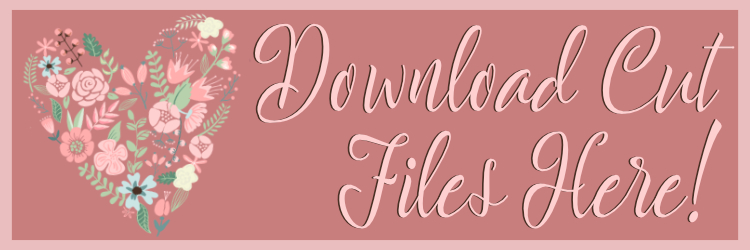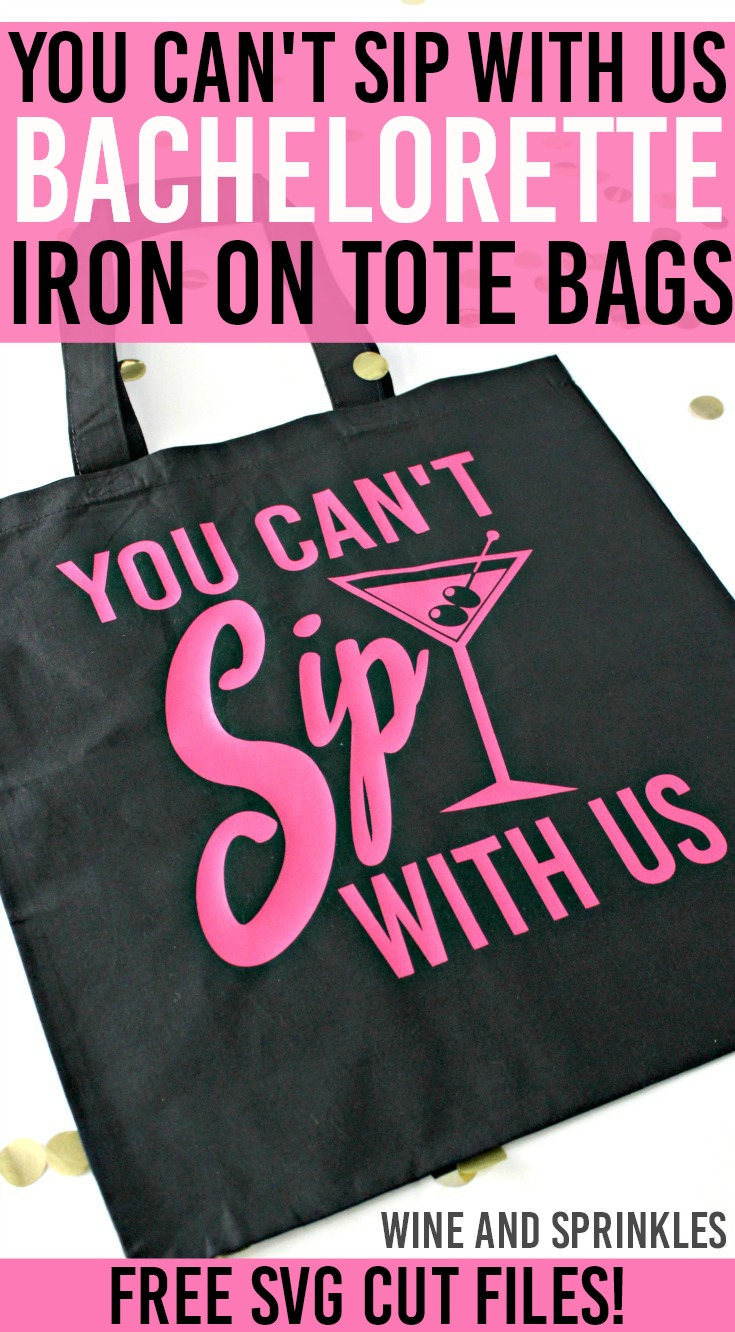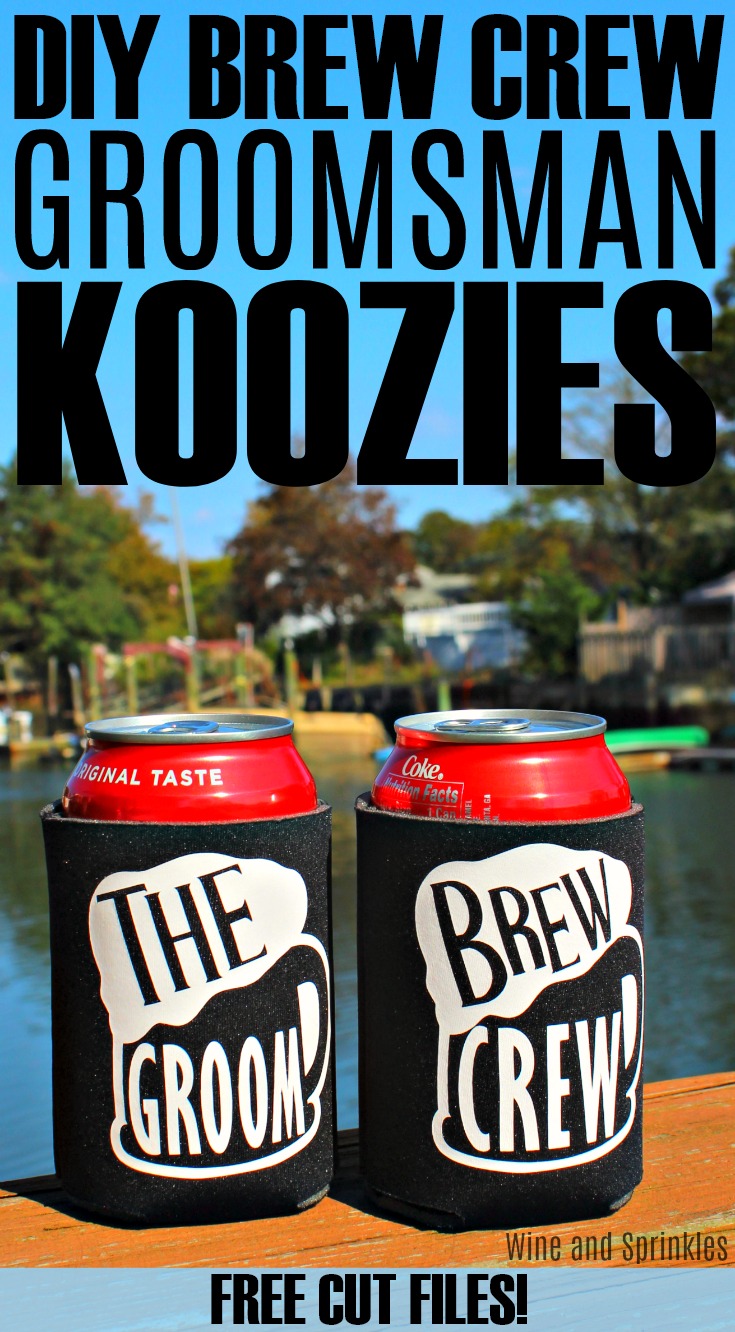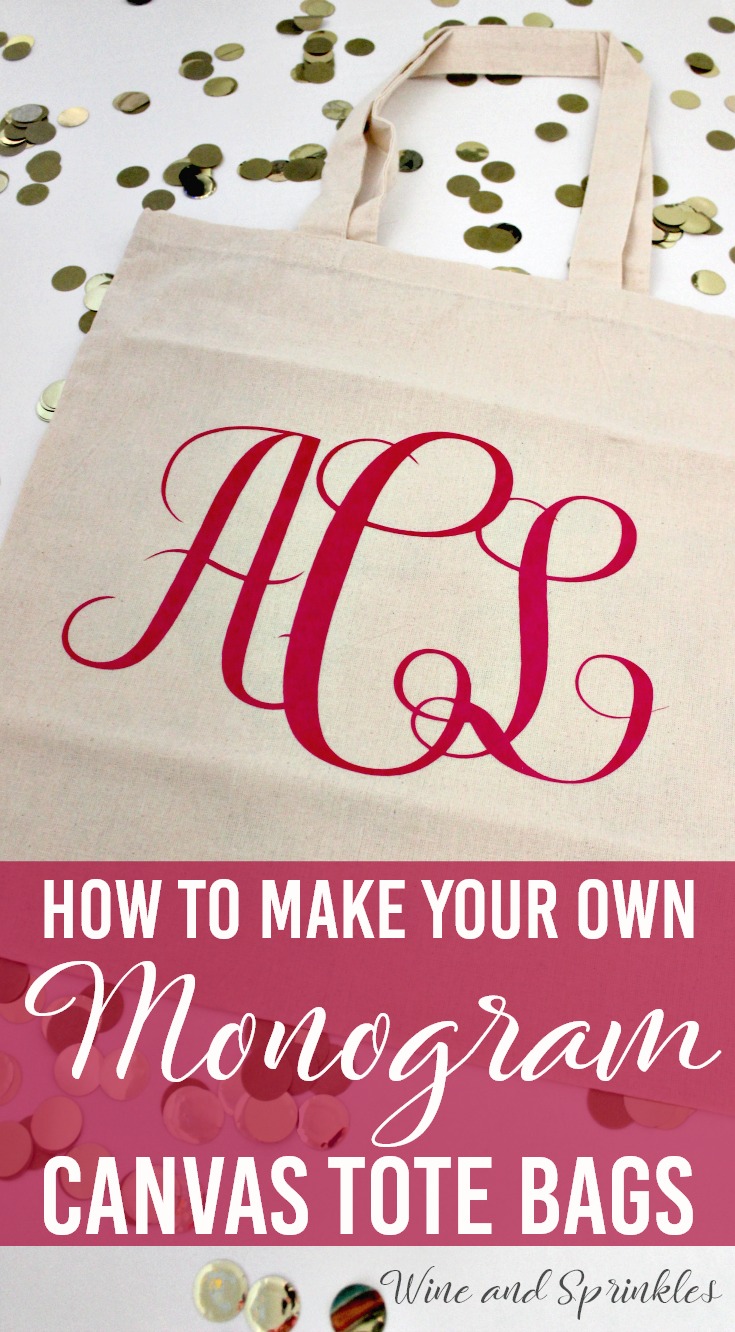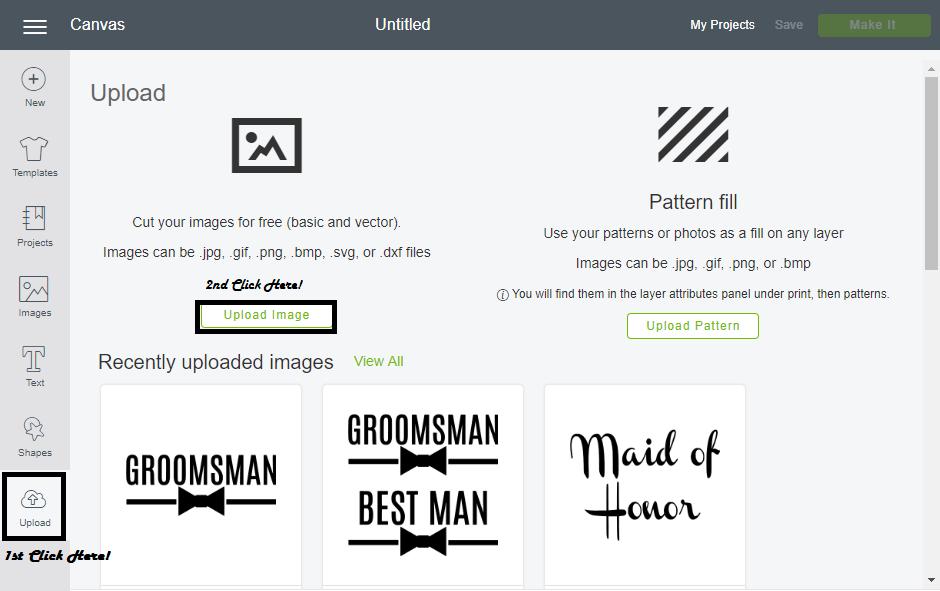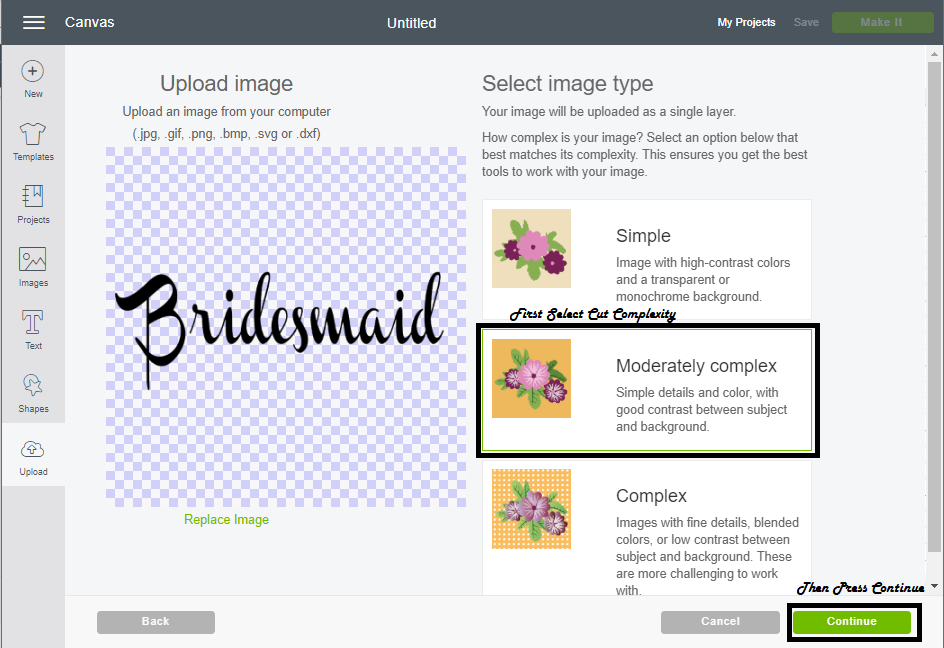This post contains affiliate links, meaning that if you click on a link I will recieve a small comission. This costs you nothing extra and I only promote products I use and love! You can read our full disclosure here
I love crafting for bridal parties and in honor of those sporty college days (and football season I guess) I made these Sporty Team Bride T Shirts!
I made these designs both in one color and two colors, and while I like them both I think that the two color best! I will say that you do have to waste a good amount of vinyl for the outline which does hurt the soul, so the single tone is great for getting the most use out of your HTV with that sporty feel.
Supplies:
Blank T Shirts
Easyweed Heat Transfer Vinyl or Glitter Heat Transfer Vinyl
Craft Cutter and Tool Set
Adhesive Mat
T Shirt Design Cut Files
1. After downloading the cut files, import them into the Cricut Software. After creating a new project, select Upload Image. Select the file you wish to upload and it will automatically take you to the final upload screen, where you can name the file the select Save. The SVG Files are sized so that they will automatically cut to the size you see in the photos, but if you want to change the size you can do so to fit the t-shirts the way you like.
Single Color
2. After selecting “Make It” Make sure to select the Mirror Mode on the cutting screen. Cut the design(s) in your choice of heat transfer vinyl (I used Silver Glitter HTV) with the Iron On (for Easyweed Vinyl) or Iron On+ (for Glitter Vinyl) Setting on your Cricut, with the shiny side of the material down.
3. Weed the additional material off of the backing material so that, looking down with the shiny side up, you can see your design with the correct orientation.
4. Iron your T Shirt to remove any creases, then center the design over the top half of the T Shirt. Arrange the design shiny side up, then cover with parchment paper. Make sure to keep the parchment paper between the design and the iron.
5. Set your Iron to the second Highest setting and press the the iron down firmly on the design, not ironing but rather using it as a small heat press. I worked from the upper left to lower right on the design, pressing the iron on each part of the design for at least 20-30 seconds, then overlapping the last position as you move the iron across the design.
6. Remove the backing from the design, leaving the design on the T Shirt. Repeat with all the remaining T Shirts.
Two Toned
2. After selecting “Make It” Make sure to select the Mirror Mode on the cutting screen. You will notice that the Cricut software divides the design colors into separate mats on its own. Cut the designs in your choice of heat transfer vinyl with the Iron On (for Easyweed Vinyl) or Iron On+ (for Glitter Vinyl) Setting on your Cricut, with the shiny side of the material down. I used Silver Glitter HTV for the inner letters and Purple Easyweed HTV for the outline.
3. Weed the additional material off of the backing material so that, looking down with the shiny side up, you can see your design with the correct orientation.
4. Iron your T Shirt to remove any creases, then center the inner letters of the design over the top half of the T Shirt. Arrange the design shiny side up, then cover with parchment paper. Make sure to keep the parchment paper between the design and the iron.
5. Set your Iron to the second Highest setting and press the the iron down firmly on the design, not ironing but rather using it as a small heat press. I worked from the upper left to lower right on the design, pressing the iron on each part of the design for at least 30 seconds, then overlapping the last position as you move the iron across the design.
6. Remove the backing to leave your first color of HTV on the T Shirt.
7. Now, arrange the outline design around the ironed on letters as shown below. Arrange the design shiny side up, then cover with parchment paper. Make sure to keep the parchment paper between the design and the iron.
8. Set your Iron to the second Highest setting and press the the iron down firmly on the design, not ironing but rather using it as a small heat press. Repeat the same ironing process as above for the second design color.
9. Remove the backing from the design, leaving the completed design on the T Shirt Repeat with all the remaining T Shirts.